Authorization
To enable Vtiger subscription service you have to follow next steps.
- Insert your Vtiger URL and your Vtiger Username
 You can find your Vtiger URL in the address bar of your browser
You can find your Vtiger URL in the address bar of your browser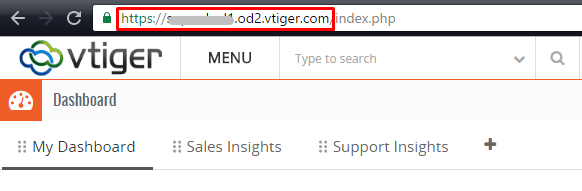
- Go to Vtiger Account -> My Prefences and scroll down to User Advanced Options. Access Key is your API Key, copy it
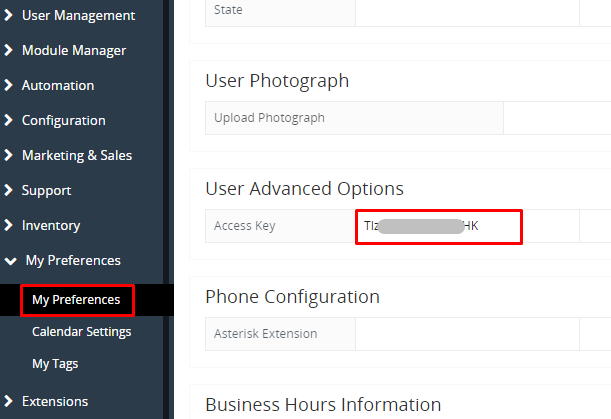
- Insert API Key in the PopUp plugin settings window
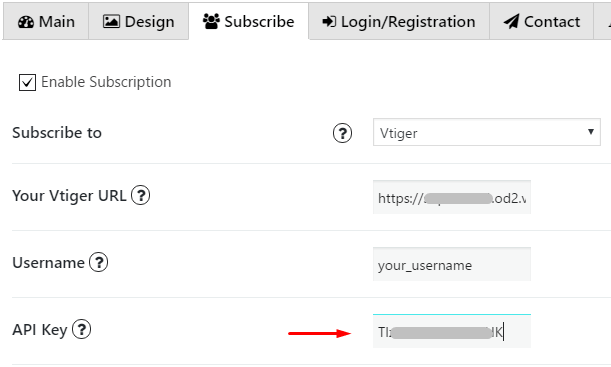
Custom fields
Also you can add Custom fields which will be shown in your pop up. To do it follow the next steps:
- Open your Vtiger page and go to Menu -> Contacts.
- Click on Customize button on the top right corner and select Contacts Fields & Layout
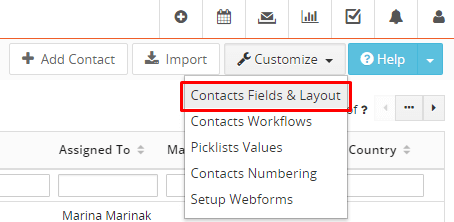
- There will be a list of already existing fields grouped in bloks. Choose a block of information where you want to add your field and click either Add custom field or Add button
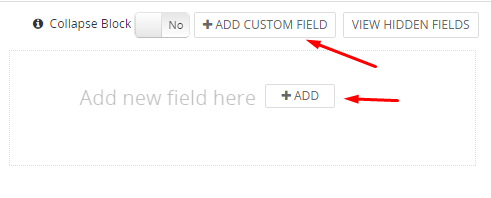
- Insert name and length for new field and click Save
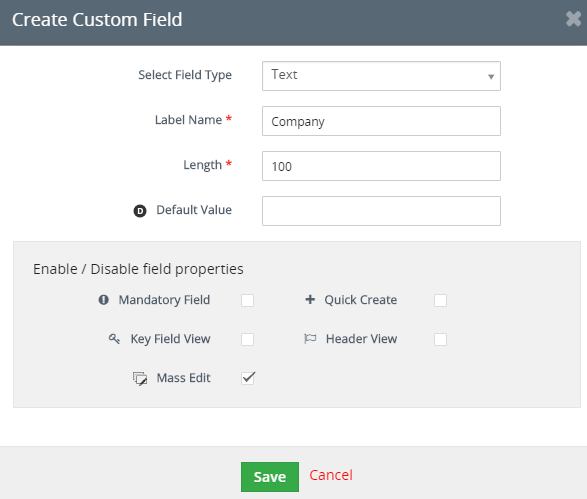
- Find the custom field you’ve just created among other fields and make mouse right-click on its box
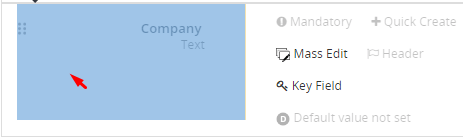
- Browser’s inspector window will open and you’ll need to find the code for this field, it looks like this: data-field-name=”cf_1168“, where cf_1168 is a code for your field. Copy this code in quotes
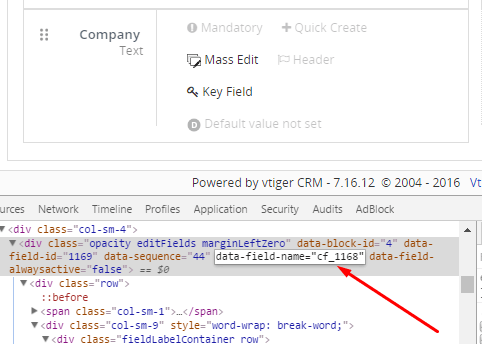
- Go to PopUp plugin setting window and open Subscribe tab of that pop up where you want to add Custom field. Click on Add button
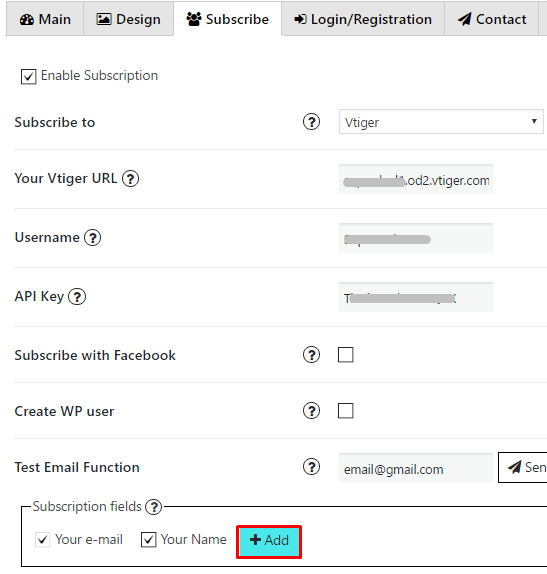
- In the Name field insert the code of your custom field what you copied in step 6
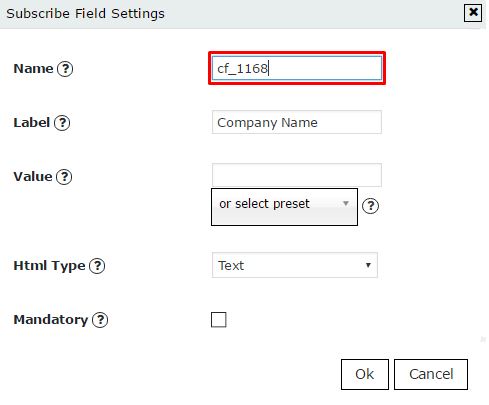
- Add label for this field, click ‘OK’ and save changes.