 Ultimate Maps has the options of map and markers export or import. You can easily use this feature if you have already created maps or markers and do not want to create them again, wasting time, or save them for another purpose.
Ultimate Maps has the options of map and markers export or import. You can easily use this feature if you have already created maps or markers and do not want to create them again, wasting time, or save them for another purpose.
Click Maps Import/Export Tab on left Ultimate Maps menu..
There are two sections:
- Maps
- Import – click here to add new Map from external source
- Export – press this button to download maps you have created here
- Markers
- Import – to add new Markers to your site with external file click here
- Export – to download maps you have created here push this button
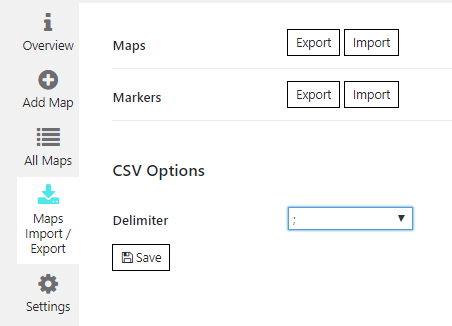
Please note, import or export files for Maps and Markers must be in *.csv format
If you need to import markers to other map, open the downloaded file. Find markers that you need and in “map_id” column change number on map id where you want to import markers. Also you need to clear “marker_id” column. Then just import updated file with “Import” button.
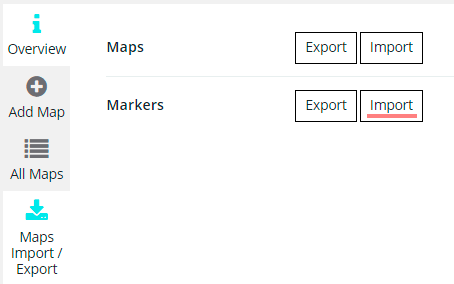
Map ID you can see in the map shortcode.
