Authorization
To enable Mailrelay Subscription Service you have to follow next steps:
- Go to Popup Subscribe tab and on the Subscribe to section choose Mailrelay service.
- Insert Mailrelay Host and Mailrelay Api Key for your Mailrelay account.
- Generate Mailrelay Api Key in the Settings tab ->API access in the end of the list.
- Choose a list for subscribe.
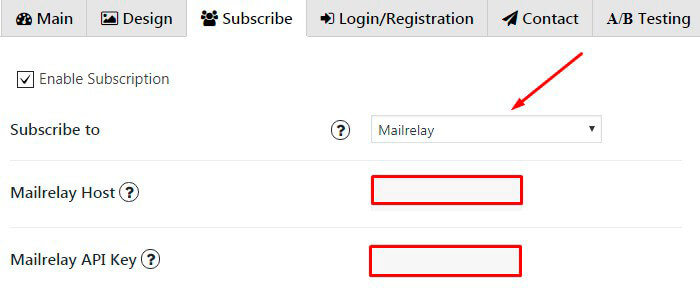
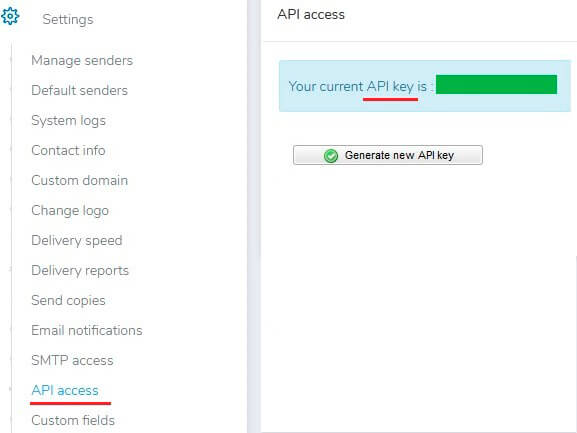
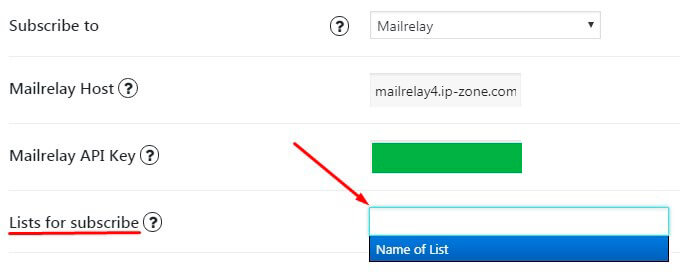
Custom fields
Also you can add Custom fields which will be shown in your Popup. To do it follow the next steps:
- Go to your Mailrelay page and click on Settings -> Custom fields in the end of the list.
- Click on Add button.
- Add field position, title, select field type and click Save.
- Copy ID value from table.
- Go to PopUp plugin settings and open Subscribe tab. Find Subscribtion fields tab and click on Add button:
- In the Name parameter insert f_ID, where ID is your ID from step 4.
- Add label for this field, click ‘OK’ and save changes.
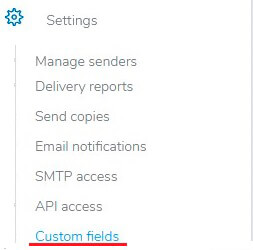
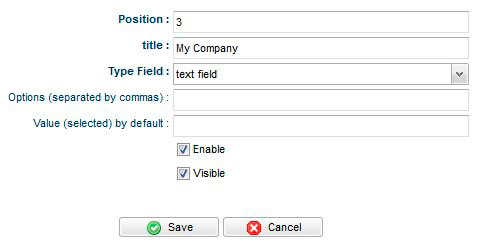
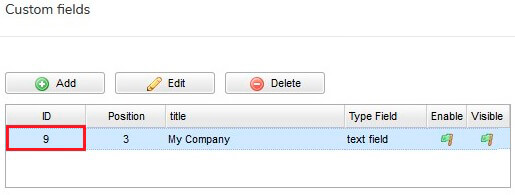
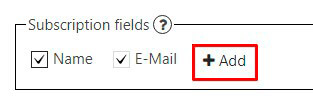
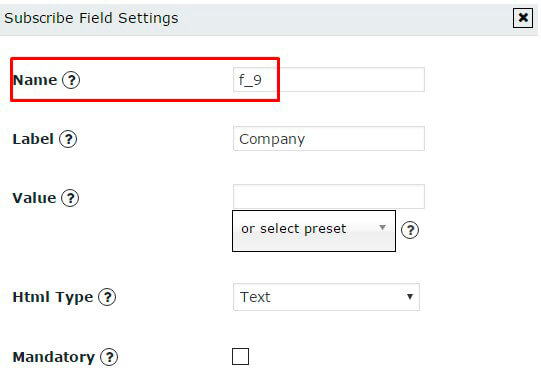
Now, you are able to check your subscribers by clicking on the Mailrelay Subscribers tab.