Authorization
To use this subscribe engine have to follow next steps:
- Install MailPoet plugin on your site.
- Choose the MailPoet Subscribe List.

- Сreate MailPoet Form with additional field.
It is important that the MailPoet plugin has created this field for itself. Then add the shortcode of this form somewhere in the post (temporarily) as described in the article. Name parameter – will be located in the generated html code of this form.
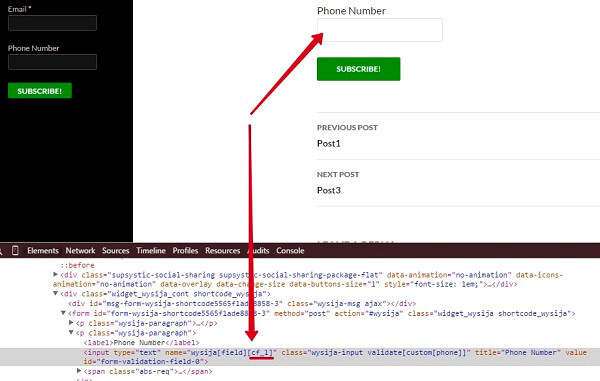
Additional settings
There are also several options:
- Subscribe with Facebook – this option adds button to your PopUp with possibility to subscribe just in one click – without filling fields in your subscribe form. – Pro feature
- Create WordPress users after subscribe with special roles – Subscriber, Author, Contributor etc.
- Test Email Function – email delivery depends of your server configuration. For some cases – you and your subscribers can not receive emails just because email on your server is not working correctly. You can easy test it here – by sending test email. If you receive it – this will mean email functionality on your server works well. If not – it is not working correctly and you should contact your hosting provider with this issue and ask them to setup email functionality for you on your server.
- Activate subscription fields. Email field is mandatory for most of subscribe engines – so it should be always enabled.
- Add new fields to Subscribe form – Pro feature.
