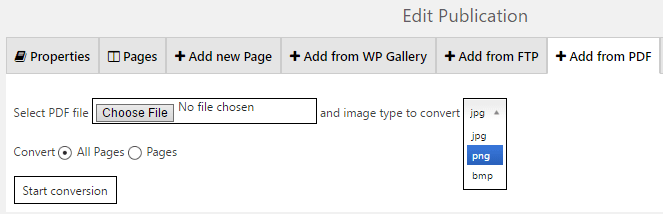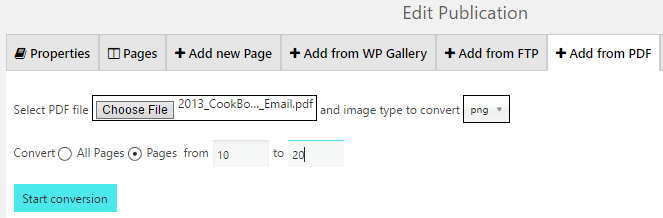If you have a pdf-file and want to make a publication from it, you can do it using WordPress Flipbooks Plugin by Supsystic PRO:
- Select a pdf-file from your computer.
- Choose a file type for images. PDF-file can be converted into the following image formats:
- jpg,
- png,
- bmp.

- Choose which pages to convert. Here you can convert all pages of pdf or only some of them. For example, you have a pdf-file of 100 pages, but want to create publication only of 10 pages – from 10 to 20. Ok, it’s real, just select number of pages in Convert Pages from… to… cell.

- Click Start conversion button.
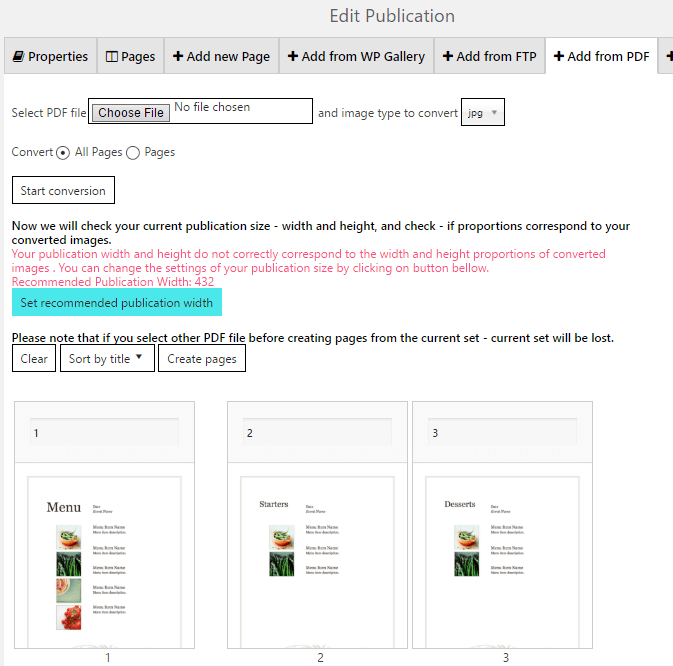
- When you don’t need to clear all pages, but want to delete one – place your mouse over the image and above it trash bin symbol will appear. Just click it
- Rename your image. It’s really easy too. Just place your mouse in Name cell – delete old name and write a new one
- After you choose the names for your images, you can sort them by name – from A to Z or conversely (from 1 to more and conversely). Click Sort by Title button for this
And when you finish all preparations with your pages – it’s time to Create Pages.