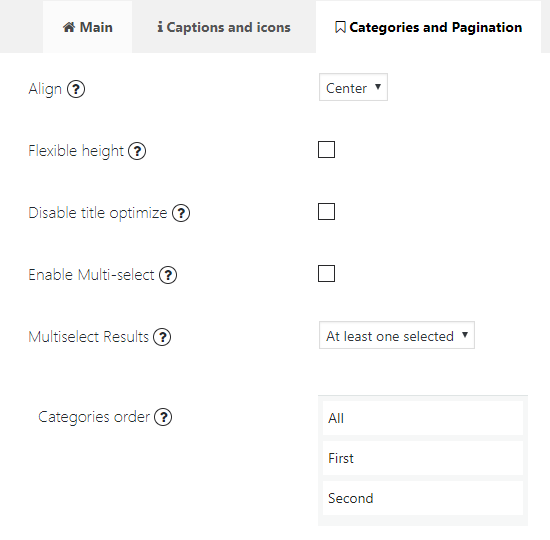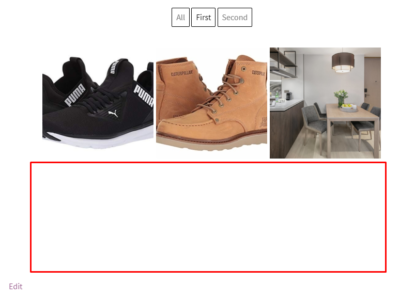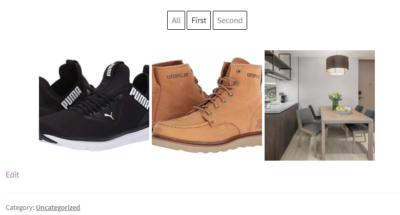Categories feature is included in the PRO version of Gallery by Supsystic. Categorize images in your grid gallery!
Step 1: Create Categories for your Images
First you need to add tags for the categories:
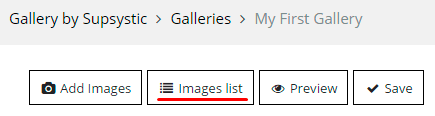
-
- Click on Images list
- For each photo choose Categories tab
- Add a Tag for all images
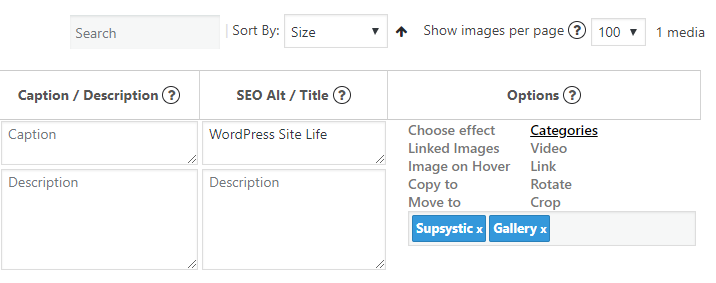
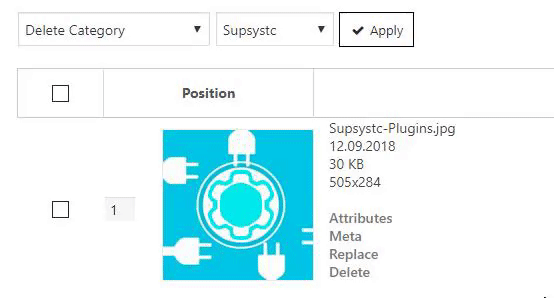
- Choose Create New Category
- Write Category name.
- Tick the required photos for this category.
- Press Apply button.
Step 2: Configure the Categories option
Afterwards activate Enable radio button opposite the “Show Categories” option on the Categories Tab.
Сategories option includes such capabilities:
- Hide All category
- Enable shuffling animation of images – if you enable posts layout on the Posts tab – this feature will not be available
- Set Animation Duration
- Define the Position of categories – over or under the gallery
- Determine Align for categories
- Set Categories Order
- Flexible height option
Flexible Height helps to make your gallery space more flexible when you choosing categories.
- Flexible Height disabled
- Flexible Height enabled
In order to customize appearance of categories – on the Main tab find Custom Buttons option and activate it. Click “Show preset Editor” and choose the preset for categories or create your own preset.
Back to WordPress Gallery General
Back to FAQs
Back to main page of WordPress Photo Gallery plugin