WordPress Flipbook plugin by Supsystic was created for making a first magazine, catalogue or any other issue on your WordPress site. Use Images, Posts or any HTML and CSS as a content of your flipping book publication. There are tons of options and you can choose, customize, click, change on your site, making your site a really unique by creating a magazine or publication book. Choose the posts or pictures you want to put on the site and follow the next points.
Go to the tab “Properties” on the admin panel of your WordPress Flipbook Plugin by Supsystic.

A long list of options and triggers starts from:
- Name – The name of your future magazine/portfolio/any kind of publication, how it appears on your site
- Area Width – Define here the width of the publication background area in pixels or percents (%)
- Area Height – Define in this box the height of the publication background area in pixels
- Publication Width – Define the publication width in pixels
- Publication Height – Define the publication height in pixels
- Area Background Type – Background type for an area of publication window. You have the option None, Color (choose their colour and set the opacity) and Image (you can download it from the WordPress Media Library or from your computer and define the image position)
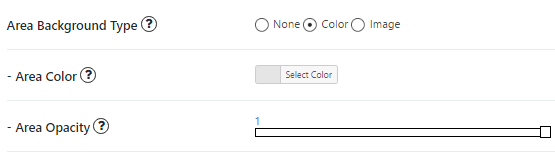
- Pages Background Type – Background type for pages of the publication. The same issues as in the Area Background Type option
- Cover Type – Type of the publication’s cover. It has two variants: Soft/Hard
- Flip Sound – The great option, where you can select an audio file for the flipping of pages in your magazine, portfolio (this feature is supported only in HTML5 browsers)
- Transition Direction – Direction of publication pages transition. Two ways for all countries: from left to right or vice versa from right to left
- Transition Duration – Set here the transition duration for page turning in milliseconds. If you set 0 (zero) – there will be no transition. The standard option is 600 milliseconds
- Open Publication On Page – Publication will be opened on the provided page number, if empty or zero – it will be the first page. WPCom_Markdown class is not exists
- Content Indent – Indent from an edge of the page to its internal content in px
- Zoom Level – Zoom level, that will be set after you click on the Zoom button
- Border Shadow – Shows border shadow on publication perimeter. Enable or disable this option
- Volume Fake Pages – Adds the effect of volume pages, like in real publication
- Show Gradients – Shows gradients and shadows during the transition. Again you can switch it on/off
- Open Fullscreen On Click – Enable fullscreen mode by a click on publication pages
- Close Fullscreen On Click – Disable fullscreen mode by a click outside of publication pages.
The second big type of options is Properties Design parameters and buttons. They start from Toolbar Design.
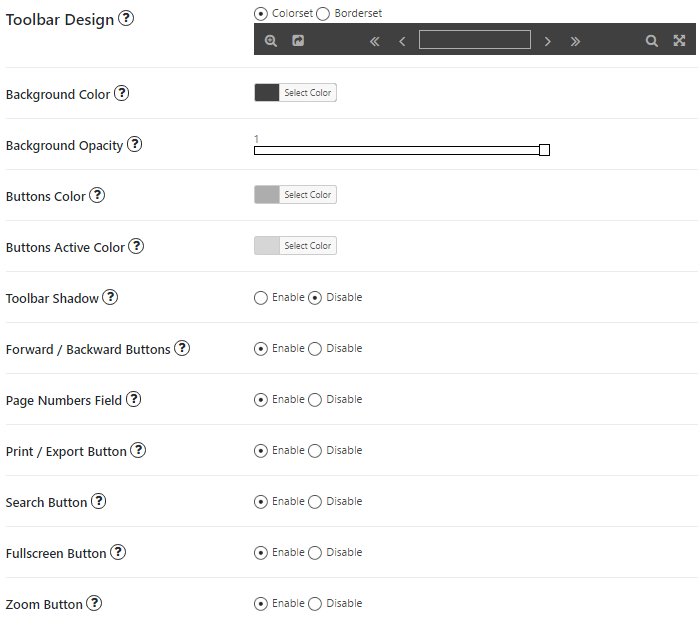
- Toolbar Design – Choose the design of publication window toolbar. You have two sides for it: Colorset and Borders. Don’t forget to choose Background Color and Opacity
- Background colour – Select the colour of the toolbar
- Buttons Color – Select custom button colour
- Buttons Active Color – Select custom active button colour
- Toolbar Shadow – Show/hide toolbar shadow
- Forward / Backward Buttons – Buttons for turning publication pages
- Page Numbers Field – Field with a number of published pages. Enable or disable this option
- Print / Export Button – Button for publication export into the PDF file or HTML page for printing
- Search Button – Button for text searching in the publication
- Fullscreen Button – Button for displaying publication in the fullscreen mode
- Zoom Button – Button for publication zooming