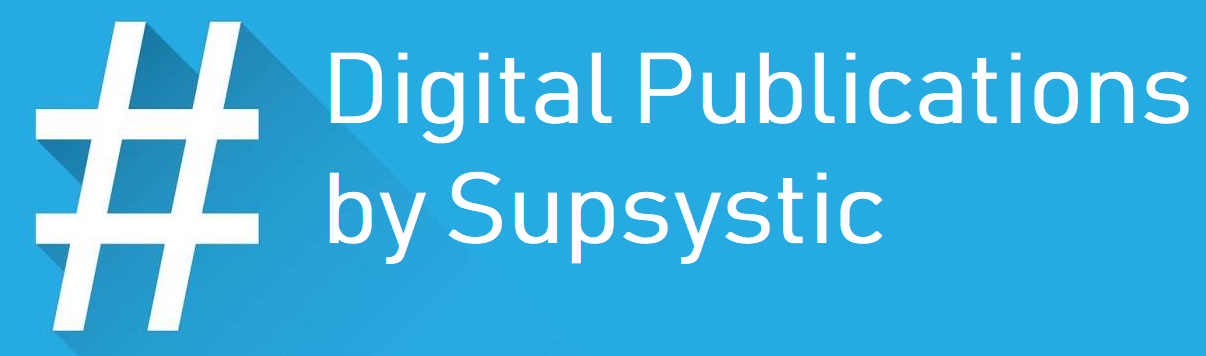
With WordPress Flipbooks plugin you can share your publications using a link.
Its easy, because you just need to insert a link to page with a publication into the post. The publication will be opened by click on the next page.
Moreover, you have an ability to adjust the page number that will be displayed first with a help of hash.
In this case available 2 options that allow you to open publications on a specific page by adding a hash to the link:
- Open a publication on a particular page via hash: #pageID – the publication will be opened according to the ID of page from the Digital publication.
- Open a publication on a particular page via hash: #open№ – the publication will be opened according to the selected page number in the publication.
In order to open a publication via link with a hash you need:
- Move to the WordPress Flipbook Plugin –› Publications Panel.
- Select the publication and click on All Pages tab.
- Here you can find the Edit button, press it and on the next page the post will open.
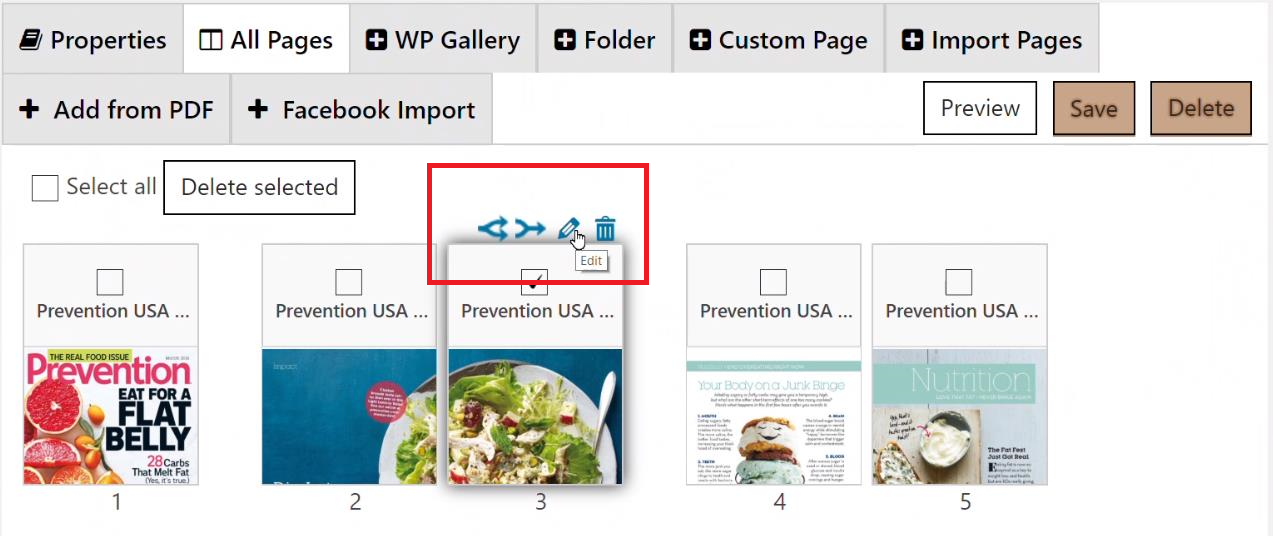
- Find the post ID and copy it.
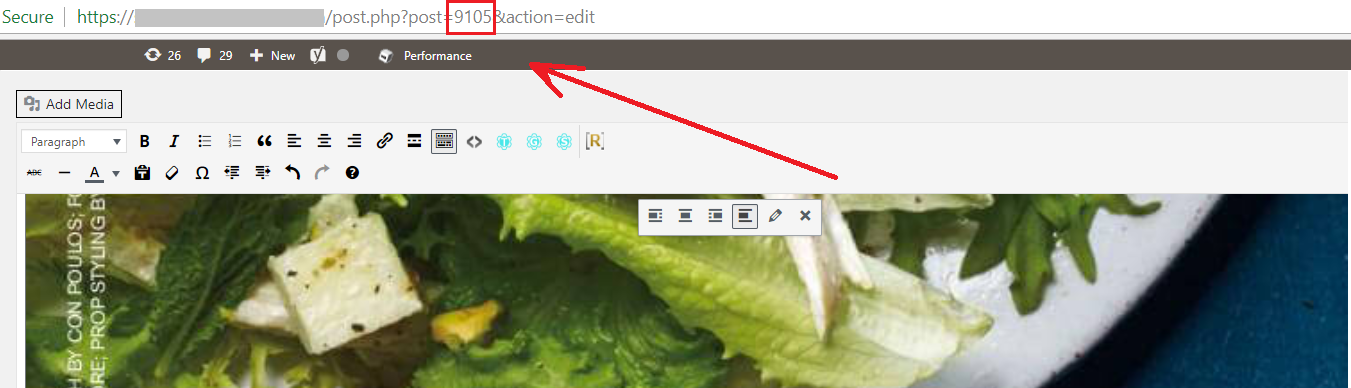
- Move to the Edit properties tab and using shortcode, add publication into a page.
- Copy the link of the page with a publication. This link we need for adding hash.
- Using the id of the post we copied before, add it to the link with # pageID. F.e:
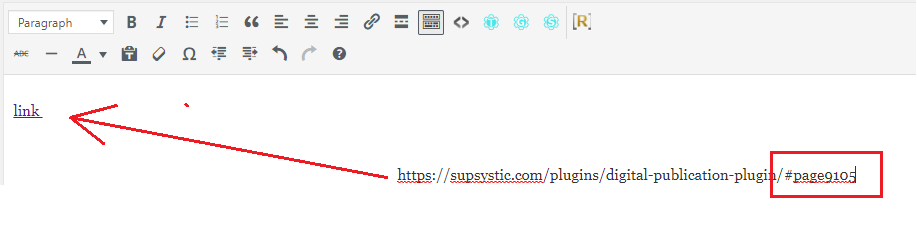
- Like a result, you’ll have a link to specific page you set out.
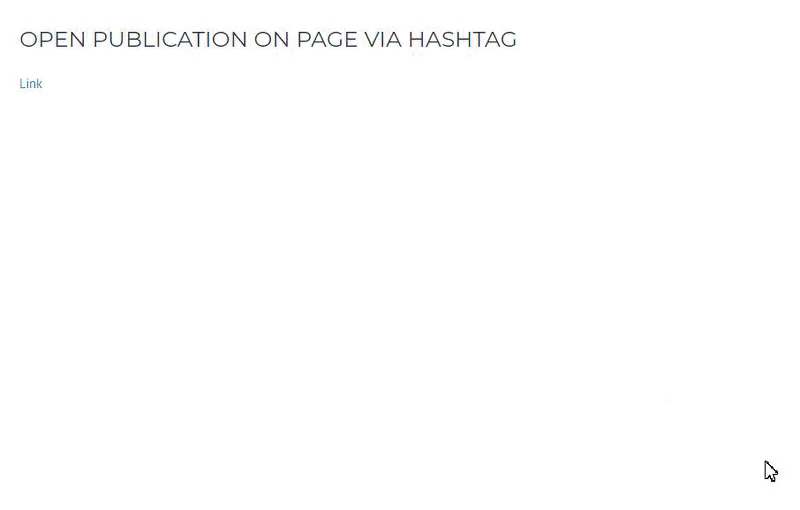
- To open a publication on a particular page, via hash: # open№, pick the number of page you would like to open and display your publication on.
 Add it to the link with # open. F.e: 5th.
Add it to the link with # open. F.e: 5th.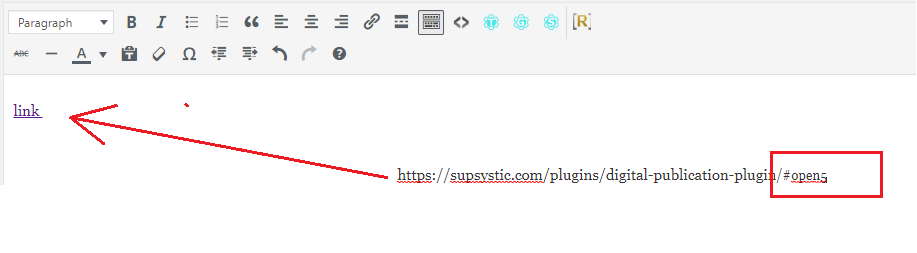
- Now you will have a link in which will open a publication on the 5th page:
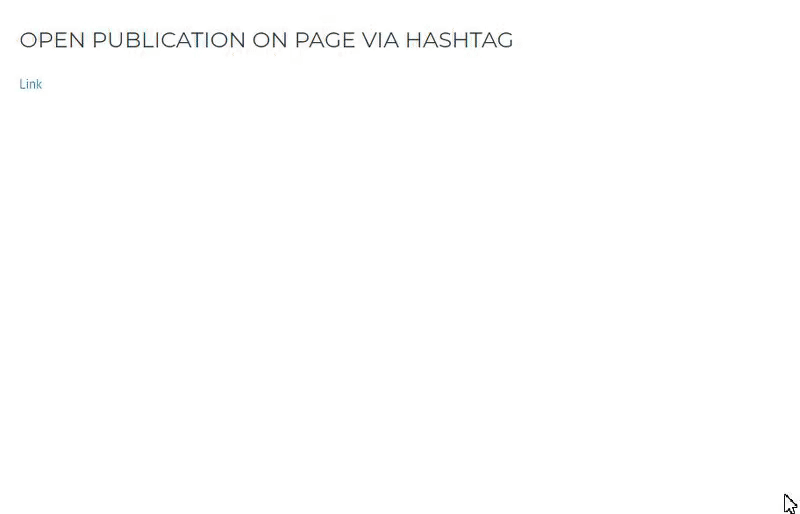
If the Open Full-Screen On Click option is enabled – publication in either case will be opened on the 1st page, regardless of the current option value entered, However, if a publication as a even number of pages – you can set the last page as the first one in which will open the publication.