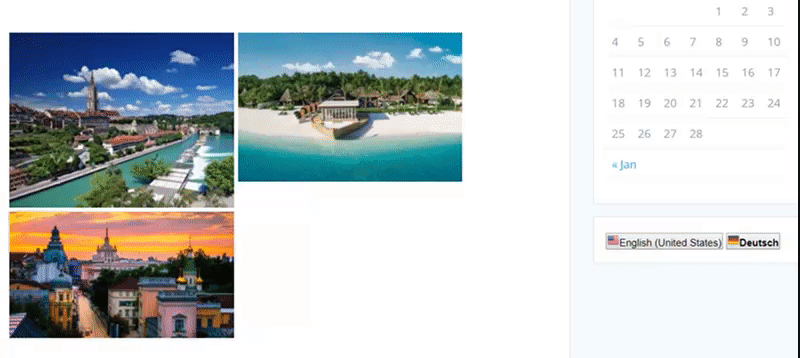The Photo Gallery is integrated with the Translate plugin by Supsystic. And now you have an opportunity to provide visitors with gallery content in two or more languages.
The following Translate plugin options available to use:
- Create Image list content for each language and display it by switching.
- The default language is set according to the user’s connection location.
- The user can browse contents in a different language through language selection.
In order to create a gallery with multiple language content, you need to follow the next steps:
- Install Translate by Supsystic Plugin and make all the necessary settings. Choose default language and select Available Languages – from the list for displaying them as a toolbar on your site (you may select a few languages).
- Go to WordPress navigation menu -> Appearance -> Widgets and add Translate by Supsystic widget.
- Customize widget settings and save the changes.
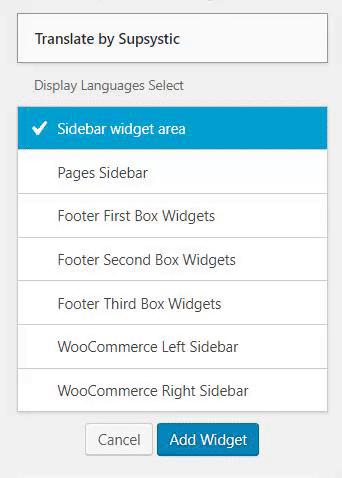
Now the website contains a Translate widget. Website visitors will be able to switch the language what they need by clicking on links/buttons in the Translate widget.
- Move to Photo Gallery Plugin and create a new gallery or edit already created one.
- In the Image list select language on top in the menu and add text into a tab (Caption, Description, SEO Alt/Title) according to this language.
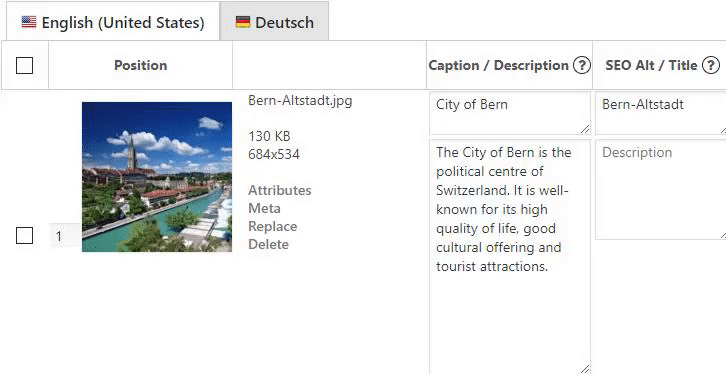
- Set other options and press Save.
- Add the gallery: copy and paste the shortcode into your post or page and Gallery by Supsystic plugin will automatically create the gallery that is available in multiple languages.