Ultimate Maps Plugin comes with a option to add shapes to the map, with a help of which you can highlight the certain area.
In order to create a map with a shapes, move to the Shapes Tab and click “Add” to create circle, polygon or poly-line.
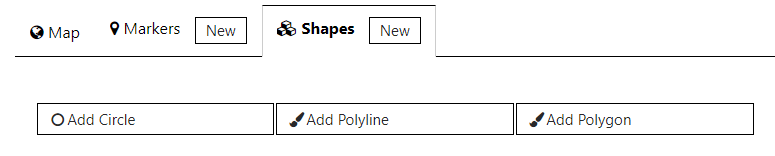
Here you can make the next settings:
- Shape Name – the title of your figure.
- Set the colors for lines and fill, Opacity, Line Weight.
- Draw the shape. With Poly-line type you can create a series of straight segments on the map. With Polygon type you can choose the certain area enclosed by a closed path (or loop), which is defined by a series of coordinates. With Circle type you can create round figure with different size and opacity to mark the area you need.
- Figure’s points list – you can search the point by address (just start typing in Address field), type the Latitude and Longitude of point in appropriate fields or activate Add by Click button, and then draw figure on the map by clicking on it.
- Press the “Save shape” button after you finished the settings.
Every change of shape you can immediately see in a live preview in the right top corner.
Important! You must deactivate Add by Click button after ending of the draw.
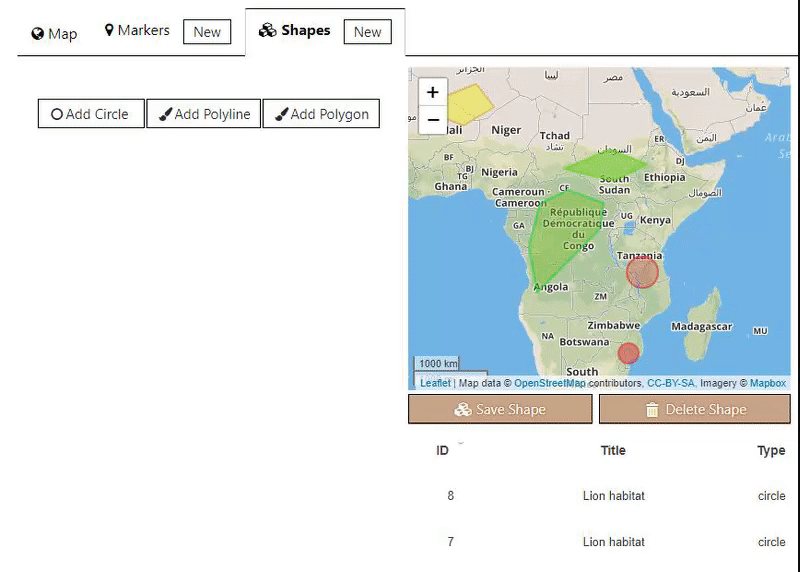
Also in the Ultimate Mas you can:
- Create multiple shapes for one map.
- Edit shapes that were been created before.
- Remove the shape from the map.
- Change the order of shapes simply dragging it manually