Make Your Website Look Better With The Best WordPress Data Table Generator Plugin
Struggling to find the best WordPress Data Table plugin that effectively organizes and displays your data?
WordPress Data Tables Generator Plugin promises responsive, intuitive tables tailor-made for enhancing your site’s user experience. This article strips down to the essentials, assessing actual performance against user expectations—discover if it’s the right fit for your WordPress environment.
Key Takeaways
- WordPress Data Table Generator Plugin by Supsystic is a responsive WordPress table plugin, offering a range of features including charts, data import/export, and custom formulas, to enhance site design and user engagement.
- The plugin boasts a user-friendly interface, customization capabilities, and responsive design across devices. It compares admirably against similar premium WordPress plugins like Ninja Tables and TablePress (without the hefty price tag).
- In real-world applications, Data Tables Generator easily manages complex datasets with advanced functions for interactivity and engagement, and its server-side processing ensures efficiency with large volumes of data.
Introducing Data Tables Generator – The Multipurpose Table Solution for WordPress

When it comes to the best WordPress Data Table Plugin, Data Tables Generator by Supsystic is a name that often pops up.
This multipurpose table solution is known for offering responsive tables, charts, and data management. It caters to various needs, making it an attractive option for WordPress users to improve their site design.
The appeal of this plugin is not only its aesthetics but also its ability to enhance user engagement and improve the overall user experience through effective data organization and display. This is a significant advantage, considering the fairly basic and lackluster table feature that comes with WordPress by default, and most page builders. Moreover, the responsive tables of the plugin adapt to different screen sizes, ensuring a seamless user experience on various devices.
However, not all these features are available in the Free Version.
Data Tables Generator Pro offers various options to create pricing tables, including pricing tables for personal use, developers, and agencies, with annual and lifetime license rates. Although not exorbitantly priced, the decision to invest in this plugin will largely depend on whether it delivers on its promises. And that’s precisely what we’ll be putting to the test.
Unpacking the Feature Set – Promises vs. Reality

Data Tables Generator, a powerful table builder and dynamic tables solution, offers an impressive array of features, including table data support:
- Responsive modes
- Large table support
- Diagrams, charts, and graphs
- Formulas and HTML support
- Filters, search, sorting, and pagination
- Front-end table editing
It seems to have it all!
A standout feature is the ability to import data from different sources, promising to improve content organization with sorting, filtering, and pagination functions. These features are designed to be adaptable, catering to a range of data presentation needs. The plugin also claims to incorporate responsive design elements for optimal display on different devices, a feature we will scrutinize in our real-world application test of the free version.
Despite the extensive list of features, Data Tables Generator is not unique in the crowded market of WordPress table plugins. Other plugins like Ninja Tables and TablePress also offer similar features. However, what sets Data Tables Generator apart is its promise of:
- a user-friendly interface
- customization options
- data import and export capabilities
- interactive features
The real question, however, is whether it fulfills these promises. Let’s explore further.
Getting Started with WordPress Data Table Plugin
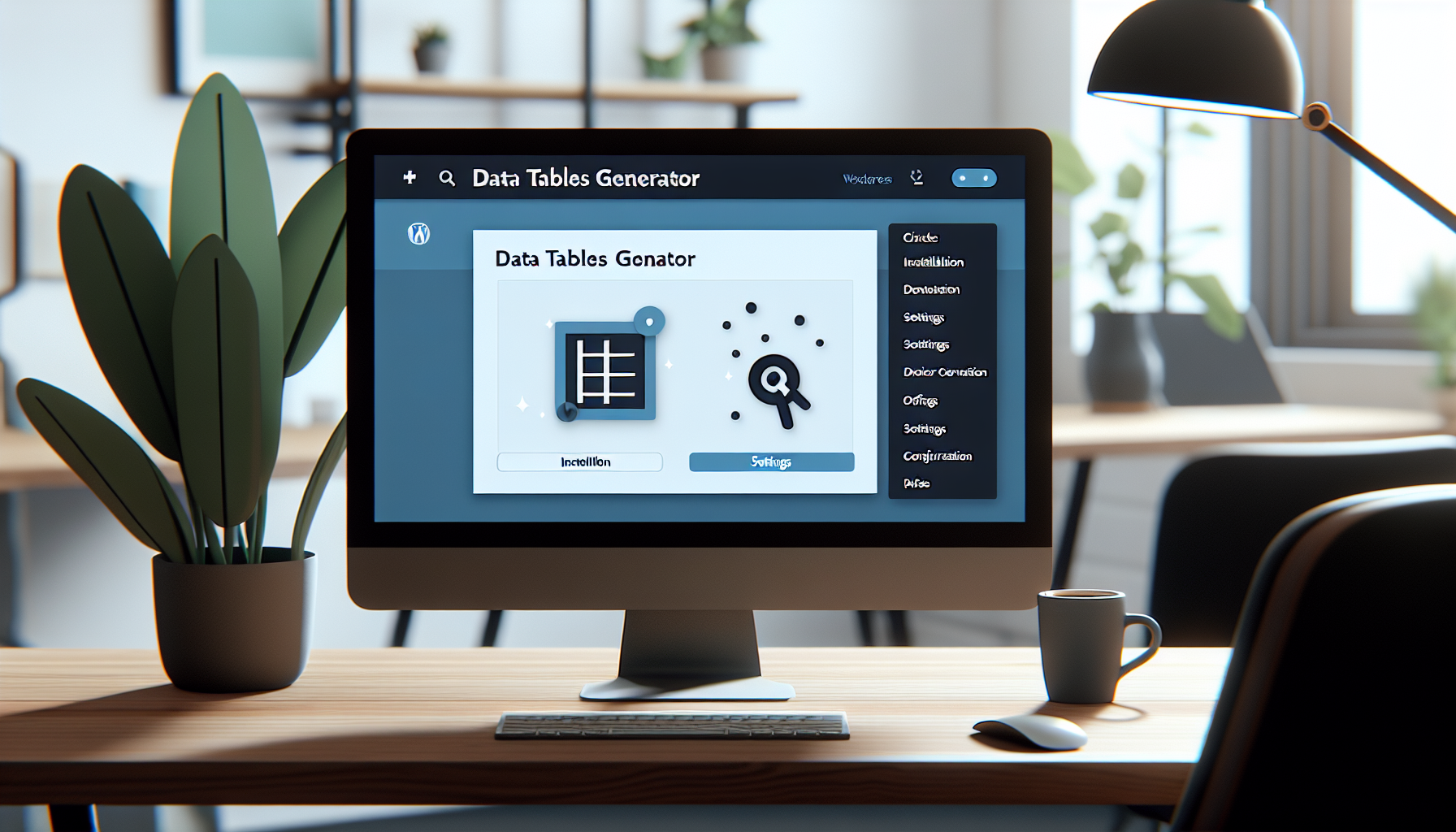
Installing Data Tables Generator on a WordPress site is a straightforward process. After downloading the plugin from Supsystic, you upload it to your WordPress website and activate it. Upon installation, the intuitive drag-and-drop builder allows you to create data tables featuring charts, custom design, and export options.
For those new to creating tables, the plugin includes a helpful wizard that guides you through the process of creating your first chart within the plugin. This user-friendly tool is particularly beneficial for beginners who may find the task of creating their first data tables daunting.
Another convenient feature is the ability to import external data into the plugin. Data Tables Generator allows you to import data from CSV or Excel spreadsheets, XML files, PHP arrays, and more. This capability streamlines the table creation process, making it easier and more efficient.
Aesthetics and User Experience – First Impressions

As with anything, first impressions are crucial, and this is no different for the aesthetics and user experience of a WordPress plugin. With its simple table design and customizable aesthetics, Data Tables Generator promises an interface that’s not only visually pleasing but also easy to navigate.
Let’s delve into these fundamental aspects.
Navigating the Interface – Ease of Use Explored
The Data Tables Generator interface is designed with an emphasis on user convenience. It provides custom design options, improved navigation, and searching and ordering functionalities. These features make it easy for beginners to create dynamic data tables, including comparison tables.
While the interface of Data Tables Generator shares similarities with plugins like Ninja Tables, its distinguishing features include an intuitive settings panel and a responsive editor. This design choice enhances the plugin’s user-friendly nature and helps users efficiently navigate and customize tables.
Despite the saturated market of WordPress table plugins, including the popular WP Table Builder, Data Tables Generator distinguishes itself with an intuitive settings panel and a responsive editor. These design choices not only make the plugin easy to use but also contribute to its reputation as the best table plugin available for WordPress.
Customization Capabilities – Flexibility at Your Fingertips
Customization is another key aspect of Data Tables Generator.
The plugin offers unique features like custom design options, navigation improvements, and searching and ordering functionalities. Additionally, it allows users to incorporate custom CSS and JavaScript, enhancing customization possibilities.
But the customization capabilities don’t end there. The plugin allows users to adjust table aesthetics to align with their website’s look, including colors, fonts, and layout. It also incorporates design elements like images and animations to enhance visual appeal.
The plugin’s responsiveness across different devices is another factor contributing to its customization flexibility. Users can modify the table’s appearance on mobile, tablet, and desktop, ensuring a smooth and responsive user experience across various devices. Each table option can be easily toggled with a simple click, offering a high degree of customization at your fingertips.
Real-World Application – Putting Data Tables Generator to the Test
Though the plugin’s features and customization options appear impressive on paper, their effectiveness is truly tested in real-world applications. In the following sections, we’ll put Data Tables Generator to the test, demonstrating its performance with complex datasets and advanced functions.
Handling Complexity – Large Datasets and Advanced Functions
Data Tables Generator is designed to efficiently manage complex data types. It offers the following features:
- Responsive tables
- Searchability
- Sortability
- Ability to process various formats, including Excel, CSV, XML, JSON, and PHP
- Custom design
- Navigation
- Searching
- Ordering
- Sorting
- Filtering
- Ability to export tables to different formats
These features suggest that the plugin can effectively manage complex data.
In terms of handling large datasets, Data Tables Generator leverages server-side processing. This, combined with WordPress’s continuous optimization to minimize database requests, contributes to the plugin’s efficiency in dealing with large volumes of data.
Interactivity and Engagement – Enhancing the User Experience
Data Tables Generator does more than just present data. It provides interactive elements like:
- Custom design
- Navigation
- Searching
- Ordering functions
These features aim to enhance user interaction with interactive tables, making data representation more intuitive and accessible.
Moreover, the plugin’s responsive mode adjusts the table’s layout to fit different screen sizes. It promises a smooth and user-friendly experience for users when they view and interact with tables on any device. This adaptability is a key factor in boosting user engagement.
From creating dynamic data tables with charts and graphs for visual data representation to generating educational tables with questions and answers, the plugin proves its utility in diverse real-world scenarios. It effectively streamlines complex data analysis and reporting processes, making it a versatile tool for any WordPress site.
Final Thoughts on Data Tables Generator
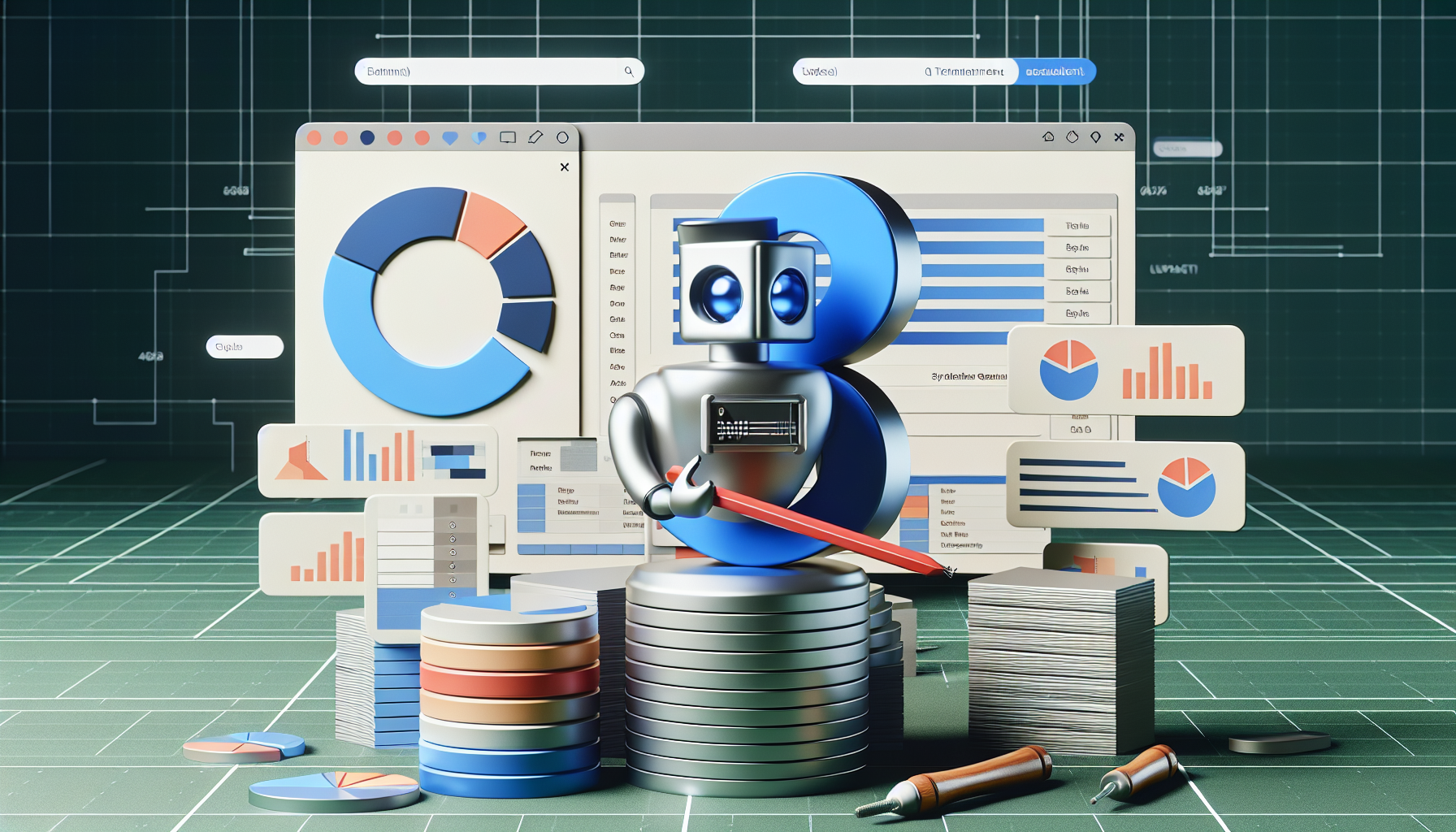
After testing Data Tables Generator, it’s evident that the plugin offers a wealth of features.
Its ability to improve the readability of a site, quickly engage with the audience, and provide a range of advanced features makes it a powerful tool for comprehensive and responsive data table management.
The plugin’s high levels of customization, unique design features, and efficient data navigation contribute to its versatility, making it stand out among other WordPress table plugins. Whether it’s creating interactive data tables with graphs and charts or streamlining complex data analysis, Data Tables Generator caters to diverse data presentation needs.
When it comes to enriching user experience, Data Tables Generator undoubtedly excels. With its ability to create interactive data tables and offer flexibility in data export, it makes data representation intuitive and accessible. This, combined with its various advanced features, contributes to its long-standing reputation as a reliable and efficient WordPress table plugin.
Summary
To sum up, Data Tables Generator is a versatile WordPress table plugin that effectively enhances a website’s user experience. It offers a range of features, including responsive tables, charts, and data management, and boasts high levels of customization.
Its ability to handle complex data and offer advanced functions, coupled with its user-friendly interface and customization capabilities, make it a reliable tool for any WordPress site. Whether you’re looking to create dynamic data tables, comparison tables, or simply improve your site’s data representation, Data Tables Generator has got you covered.
In conclusion, Data Tables Generator is more than just a WordPress table plugin. It’s a comprehensive solution for data management that promises to revolutionize the way you present data on your website.
Frequently Asked Questions
Can you put a table in WordPress?
Yes, you can easily put a table in WordPress by using the Table block or the Table tool in the Visual Editor. It’s a straightforward process that allows for customization.
How do I add a table in WordPress without plugins?
You can add a table in WordPress without plugins by using the built-in Table block. Simply go to the page or post, click on the ‘+ icon,’ search for the Table, set the number of rows and columns, and then click on ‘Create Table’. Remember you will only have limited options to customize your table.
Where is the table data stored?
In WordPress, the table data is typically stored in the WordPress database, specifically in several database tables that WordPress uses to manage and store various types of content. These tables are created and managed by WordPress itself.
What is the best table plugin for WordPress?
The best WordPress table plugin can vary based on specific needs and preferences. It’s recommended to compare features and user reviews before making a decision. But make sure you include Data Table Generator by Supsystic in the mix!














