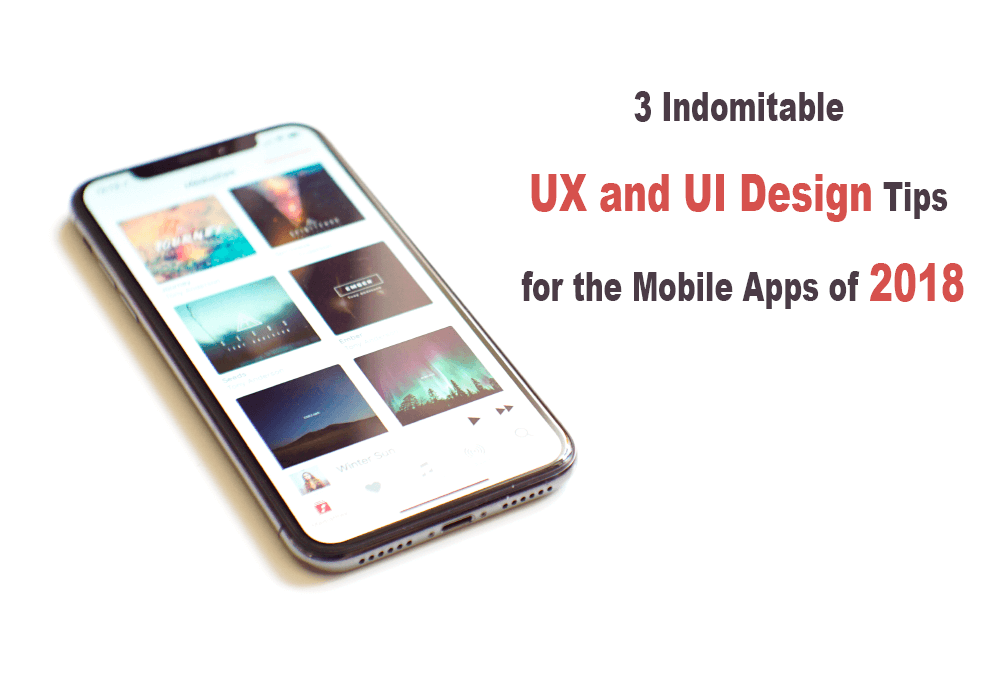3 Indomitable UX and UI Design Tips for the Mobile Apps of 2018
We almost have entered a time when our life is literally dominated by apps. On an average, the US user remains busy on his mobile for 5 hours, and that’s really a huge time. Obviously, the majority of this is spent on apps. But unfortunately, the bigger chunk of this time spent on mobile apps belongs to a few hundred world famous apps followed by a few thousand merely successful apps of various niches. Unfortunately, beyond these two groups of apps, the vast majority of apps just fail to generate any traction and consistent volume of users. According to the latest report from Fortune, a whopping 75% of users never return to an app after opening it once and for all. There are several UI and UX issues that are responsible for this. From fast loading speed to the ease of access to the clear direction for the user, there are several shortcomings that plague most mobile apps. Here we are going to explain 3 indomitable UI and UX design tips that every mobile app of 2018 should take into account.
1) Clear the cognitive overload
 Cognitive overload refers to all the amount of excesses and distractions within an interface that unnecessarily make our brain work harder. Such thing can happen from dishing out too much information, visual clutter and unnecessary interactions. The cognitive overload seriously undermines the user experience of a mobile app. Consider the following ways to avoid cognitive overload in an app:
Cognitive overload refers to all the amount of excesses and distractions within an interface that unnecessarily make our brain work harder. Such thing can happen from dishing out too much information, visual clutter and unnecessary interactions. The cognitive overload seriously undermines the user experience of a mobile app. Consider the following ways to avoid cognitive overload in an app:
Minimising visual clutter
The app should look simple and stripped-off with just what the user needs. All the additional visual elements that cause distraction and make the app UI look cluttered should be dropped off. Two clear ways to reduce clutter are offering minimum content per page and keeping UI elements to a minimum. The design should be simple to allow user optimum ease to get to the content that he needs. Minimise all the UI elements that require substantial effort from the users. The UI should be as effortless as possible.
Make it effortless with minimum input
As mobile users are most likely to feel annoyed when they need to type and make a lot of inputs over a small screen, it is important to reduce this cognitive load for great user experience. Provide auto-suggestion to help users fill up a form as per the context of use.
Utilising visual cues
You can further reduce the cognitive load and guide users better through appropriate visual cues. You can create a sense of priority among CTA elements by designing them in different sizes and colours and guide users to take actions that you want from him. With appropriate visual guidance, you can make many interactions obvious and effortless.
2) Making the user journey simple
Every app serves a purpose and is meant to achieve a goal. When the app solves the user purpose in the easiest possible manner, the user holds the app in high esteem and returns to the app again and again. How can an app really make this happen? Well, to simplify user experience you need to take care of a few aspects.
Linear user flow
A typical linear UX will take a user through a clear and straight path with a precise beginning, middle and end. Linear design allows users completing one step at a time before progressing to the next step. Because of linear experience, users can easily have a clear idea of the time required for each step.
Progressive disclosure
The user gets puzzled with a lot of information and complexity of performing tasks. This is why it is more effective to guide them with byte-sized contents and tasks dished out in step by step manner. If the user needs to go through a lot of tasks, allow the user to take one step at a time and make progress.
3) Make navigation self-evident
You have packed your app with most sought-after features and most valuable contents for your audience. But if the users cannot easily access them and use them for their purpose, they will be meaningless for them. To allow users easy access to what they need your app needs self-evident navigation. When the navigation makes it instantly evident where the user can find their contents and functions and what they need to do at a given point of time, we call it self-evident navigation. Here we explain some of the ground rules of self-evident navigation.
- You need to show the navigation clearly and make it easy for the users to find the navigation buttons.
- Make navigation consistent throughout the app and follow a particular order of showing navigation to avoid confusion.
- In the flow of the content, you need to help users know where they are and what lies ahead in clear terms.
- Use navigation that users of that platform are familiar with. For instance, it is wise to offer Tab bar navigation for iOS and Navigation drawer for Android.
- Make the tap targets always friendly for the fingertip to touch. Optimise the tap target buttons and links appropriately sized to allow easy finger tap.
- Always mind the typical thumb zone to place the navigation buttons as per priority. Based on how most users hold devices and navigate with thumbs, the navigation buttons should be placed within accessible reach of the thumb. Place the buttons with most desirable actions within easiest reach followed by less popular buttons. Navigation buttons for undesirable actions should be placed in a hard-to-reach area from the thumb position.
The bottom line
Finally, we must assume you are already familiar with the most dominant UI and UX design principles for the mobile apps and hence, we are avoiding explaining each and every one of them. Nevertheless, there are few pieces of advice that deserve a place in every discussion concerning UI and UX. One of the key considerations is obviously the pleasing aesthetics of the mobile app UI. From using visually pleasing fonts with a high degree of readability to using a colour scheme that sets the right mood for the respective app, the visual aesthetics play a crucial role in boosting engagement.