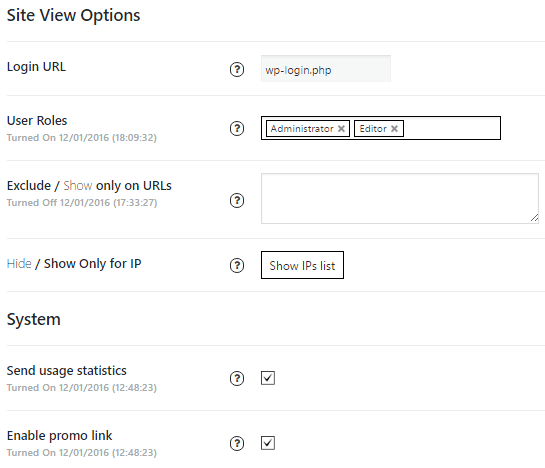Step 1. Installing Maintenance Mode / Coming Soon by Supsystic
In WordPress, navigate to Plugins > Add New. Search for “Maintenance Mode / Coming Soon by Supsystic” and click install. When the installation has completed click “Activate Plugin”. You will have a new admin menu item titled “Maintenance Mode / Coming Soon Supsystic”.
Installing Maintenance Mode / Coming Soon by Supsystic PRO
In your personal account on the supsystic.com, you will find a unique download link after purchase. After downloading the file (supsystic_comingsoon_pro.zip), navigate to Plugins > Add New > Upload and upload the file. When the installation has completed, click “Activate Plugin”.
After activation the PRO version, you need to enter a license key (you can find it in your personal account on our site). To do this follow next steps:
- Go to the Maintenance Mode / Coming Soon Supsystic in WordPress navigation menu
- Click License tab on left navigation menu of plugin
- Enter your email and license key
- Click “Check” button
With Maintenance Mode / Coming Soon Pro version you have an access to more options and stylish templates.
Step 2. Work in Maintenance Mode / Coming Soon plugin
- Click the Maintenance Mode / Coming Soon directory on the admin panel of WordPress site
- Choose the plugin mode
You have three variants for your Maintenance Mode / Coming Soon banner on the site.
- Maintenance Mode / Coming Soon Page
- Redirect to URL
- 503 Header Response
Let’s get a little more details.
Maintenance Mode / Coming Soon Page – this is a ready-made template page, which will appear for users, while you have repairing work on the site or just close it. If you haven’t Pro version – you have 2 templates, but with PRO one you get more than 9 of them.

When you choose the template, you have the option to edit it – customize your Maintenance Mode / Coming Soon page with block builder, set the time frame for Maintenance Mode / Coming Soon, edit content of the page and much more. Read more…
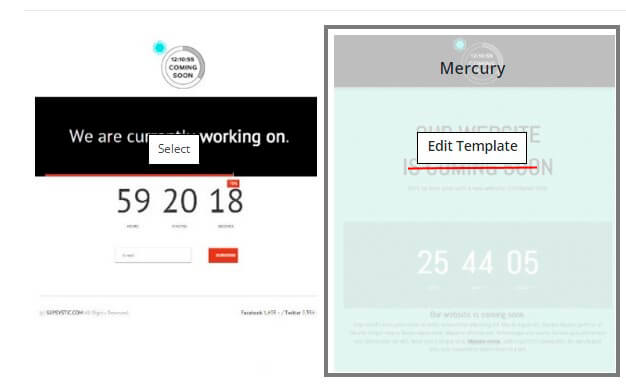
The last one option is – 503 Header Response. User will see this error, when coming to your URL address.
Check out the more explicit description on the page Maintenance Mode / Coming Soon Page Modes
- Below all the modes you have abilty to adjust Site View Options. They include several points for customizations:
- Login URL – If you change login url for your site, you need to set new login url for this option too
- User Roles – By default only administrator can view the site, but here you can select other user roles that can view your site while it is under construction. Note that administrator can always view the site (even if de-selected in this list)
- Exclude / Show only on URLs – By default while your site is under construction – all users will see this in all links on your site. But here you can list links where you want to disable Under Construction mode (or vice versa – depending on Exclude/Show Only option). Just print links here, each link – from new line
- Hide / Show Only for IP – set the user’s IP, who will see Maintenance Mode / Coming Soon page or not. For this click “Show IP’s list” and enter users IP’s if needed in the opened window and “Save” changes.

In addition, you have System two functions:
- Send usage statistics – Send information about what plugin options you prefer to use, this will help us make our solution better for You
- Enable promo link – We are trying to make our plugin better for you, and you can help us with this. Just check this option – and small promotion link will be added on the bottom of your Maintenance Mode / Coming Soon page. This is easy for you – but very helpful for us!

- Right after you have adjusted Maintenance Mode / Coming Soon mode, don’t forget to save options