The Live Chat by Supsystic can also be controlled according to the time of showing. This configuration is available for an average user and business owner. You can choose the time for displaying your box, the place of it on the screen and lots of other options. It would be not redundant to remind that your Live Chat Box is any case responsible (with no matter which options are chosen). This means, that you can do everything that you want and change it, but it looks great on any platform: iOS, Android, Windows and any device: tablet, cell phone, laptop etc.
The plan for those, who want to check and change the details and options for the Life Chat Displaying Configuration:
Point 1. Find the Live Chat directory on your black admin panel of the WordPress admin page.
Point 2. Click there and choose the button “Add New Live Chat”, type the name and create it (by clicking Safe)
Point 3. Now you have a whole admin changing panel of your Live Chat plugin. You need the “When show” tab.

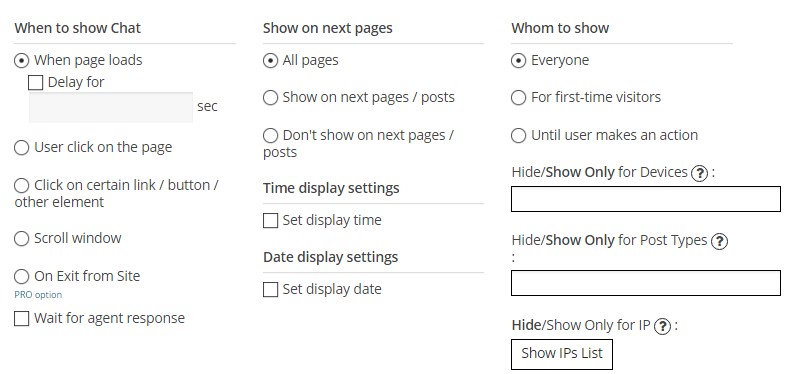
- – here you can find options like:
- When page loads delay – you can set the delay in seconds
- User click on the page – Live Chat box will appear after you click in any place on the page
- Click on certain link / button / other element – you need copy & paste shortcode of Live chat Box – into required link to open Live Chat Box on Click. Or, if you know HTML basics, – you can insert “onclick” attribute to any of your element from code that will be provided below. Or you can even use it for your Menu item, just add the code
- Scroll window – If the user scrolls the page it means he is really looking for something, and you can take advantage of this moment. You can set the delay in seconds or specify the percent of scroll when Live Chat Box will be shown
- Don’t forget about Pro feature – On Exit from Site (your Live Chat Box will be shown, when the user leaves it)
Show on next page – there you can choose how you would show your Live Chat Box on:
- On all the pages – show Live Chat Box on all pages
- Show on next pages/posts – you can choose pages/posts on which you want to show your Live Chat Box
- Don’t show on next pages/posts – choose pages/posts on which you don’t want to show Live Chat Box
Whom to show – in this sphere only you, who decide Whom/Where/Why to show your Chat Box:
- Everyone – Live Chat Box will be displayed unlimited times for all users of your site
- For first-time visitors – this option will remember user visit for entered number of days and show Live Chat Box to the same user again – after this period. To remember only for one browser session – use 0, to remember forever – try to set big number, for example – 99999
- Until user makes an action – this option will remember user action for entered number of days and show Live Chat Box to the same user again – after this period. To remember only for one browser session – use 0, to remember forever – try to set big number, for example – 99999. Here also you choose the period of time for remembering the user
- Hide/Show Only for Devices – Mobile, Tablet and Desktop PC
- Hide/Show Only for Post Types – you can make Live Chat Box visible or hidden only for specified Post Types, for example – hide it on all Pages
- Hide/Show Only for IP – add IP address to block list and for these IPs Live Chat Box will not be displayed
- Hide/Show Only for Countries – you can make Live Chat Box visible or hidden only for specified countries
- Hide/Show Only for Languages – you can make Live Chat Box visible or hidden only for specified languages
- Hide for Logged-in – hide Live Chat Box for logged-in users and show it only for not logged site visitors
One additional pleasant moment is that – you will find a preview of your Live Chat Box on the bottom of this tab.
If you required some more info or have any question, please visit Live Chat Documentation Page.