Social Share button plugin allows you to integrate with Photo Gallery plugin and create your galleries with social buttons feature.
In order to do it following next steps:
- Go to your project on Social Share Buttons plugin.
- On the Main tab, Where to show section activate Photo Gallery feature.
- Save the changes.
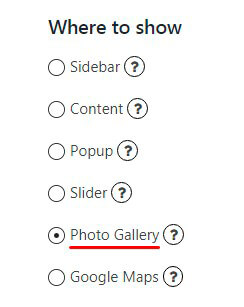
After that you need to open your Photo Gallery plugin by Supsystic and customize Sharing options:
- Go to Main tab of Gallery Settings.
- Find Social Sharing option and enable it:
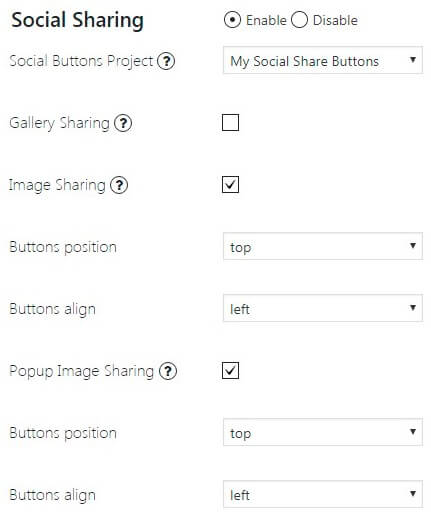
Here you are able to configure:
- Social Buttons Project – select your project from available list
- Gallery Sharing – click on checkbox if you want to enable social share buttons on gallery page
- Image Sharing – press on checkbox if you want to enable social share buttons on images
- Buttons position – choose buttons position (top, bottom, left or right)
- Buttons align – select buttons align (left, center or right)
- Popup Image Sharing – enable social share buttons in popup images by clicking on checkbox
- Buttons position – choose buttons position in popup images (top, bottom, left or right)
- Buttons align – select buttons align in popup images (left, center or right)
If you activate Popup Image Sharing option, you will be able to set:
After all this steps social share buttons will be displayed below your google map:
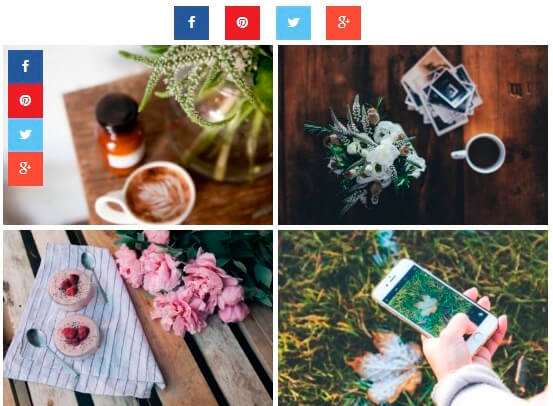
Check full example of Photo Gallery with Social Share Buttons.