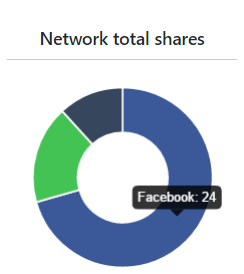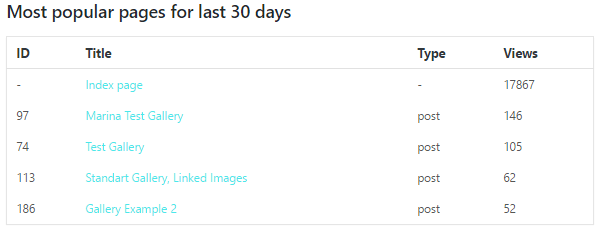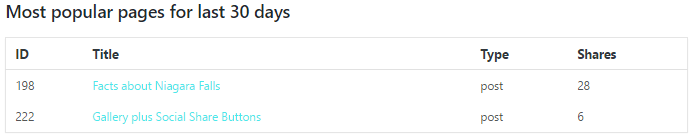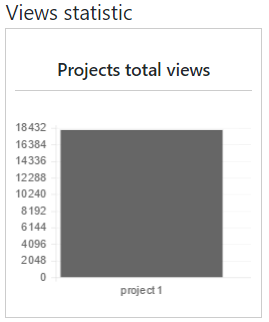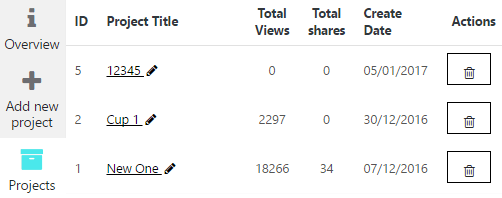Statistics Settings Tab allows you to gather statistics of your content being shared by different social networks. This is a key to make your site more popular – gather, analyze and make conclusions about popularity of your site content.
- Social Statistics Options are turned on by default, but you can untick it easily —
- Enable / Disable statistics
- What to write in Statistics:
- Shares
- Views
- Network Total Shares displays you statistic diagram of your Social Share Buttons project by every network shares had been made through. You can point on any color to see the network name and number of shares.
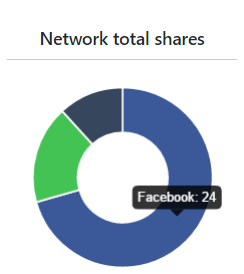
- You can see Total Shares for the last 30 days in diagram on the right
- Most popular pages for last 30 days reflects top list of most viewed posts/pages through all Social Share Buttons projects, thus you can see most popular one of your site
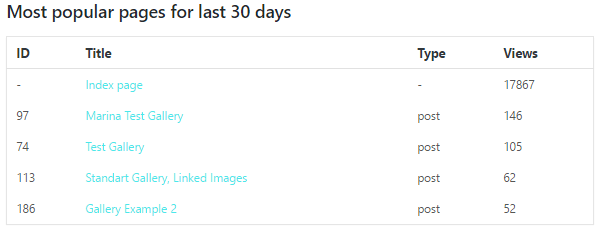
- Most popular pages for last 30 days displays the list of most shared posts of your site by this project
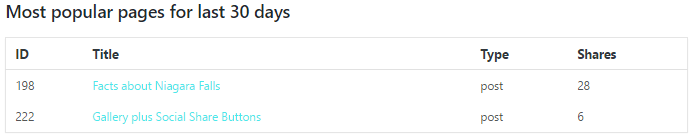
- Projects Total Views diagram shows all posts views, which have Social Share buttons inside themselves
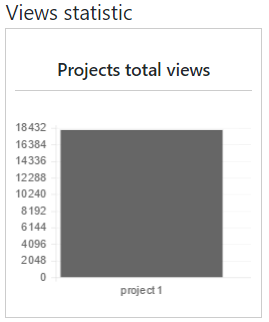 WPCom_Markdown class is not exists
WPCom_Markdown class is not exists
- Also you can see quick statistic of all Social Share Buttons in Projects Tab
- Project Title
- It’s Total Views
- Project Total Shares
- Create date
- Ability to Delete it here
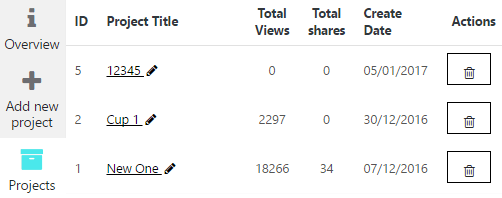

Check the article about Social Share Counter feature that is very useful for people who want to know how many times the post was share.