Usually, User Registration is a standard process on the most of sites, blogs and portfolio sites. And especially, it’s important for e-commerce sites where the user can find the shopping basket and need to stay logged in.
To check the conditions of your User Registration (Live Chat plugin), follow the plan:
First step. Find the directory “Live Chat by Supsystic” on your admin panel.
Second step. Find the insert “Settings” and the tab “User Registration”
On this page you have several functions for your own proper choice:
- Click No registration – if you don’t want your clients to have a procedure of registration and filling in the form
- Put the mark on Ask for Registration – if you want to make a slight request about registration
- Choose the point Required – if you need to make this procedure obligatory
If you choose the points “Ask For Registration” or “Required” you need to fill the following table
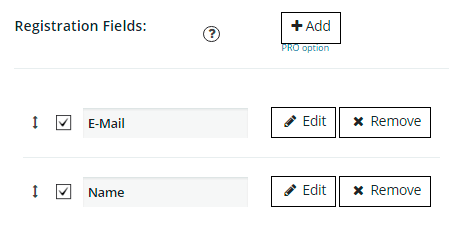
Two basic options are E-mail and Name of the guest. If you want to add some more registration fields – this is a Pro feature of our plugin. Install the Pro version and click the “+” button.
Need an additional info or have some question? Visit the Live Chat Documentation Page.