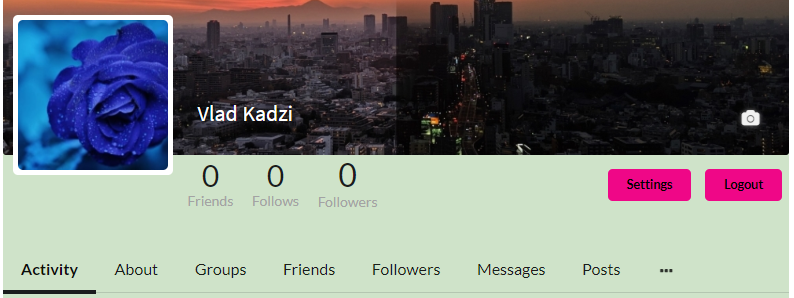On Design Tab, Membership plugin permits to change the front-end appearance of your Membership Community.
Let’s check General tab – Main section has two parameters:
- Profile image style. Here you can modify the form of users photo to circle, square or with rounded corners.

- Default theme colors. Allows you to choose whether you want to have default theme colors or no.
Change colors with Buttons section to produce your own style of Membership.
- Background color
- Primary Button Color
- Primary Button Hover Color
- Secondary Button Color
- Secondary Button Hover Color
- Smile Button Background Color
- Smile Button Hover Background Color
- Smile button icon size
Speaking about Inputs section, here you can customize fields of Membership:
- Input Border Color
- Input Border Focus Color
- Input Background Color
- Input Background Focus Color
- Input Placeholder Color

Menu tab allows you –
- Add logout link to menu
- Remove login and registartion links from menu when user is logged in
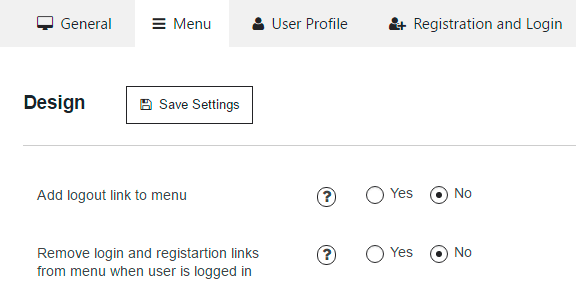
On User Profile tab you can adjust –
- Profile Container Max Width – set the width for profile container. The maximum is 100%.
- Profile Header Background Color – set the background color for profile header.
- Show Display Name In Profile Header – if this option is enabled, profile name will be shown in header.
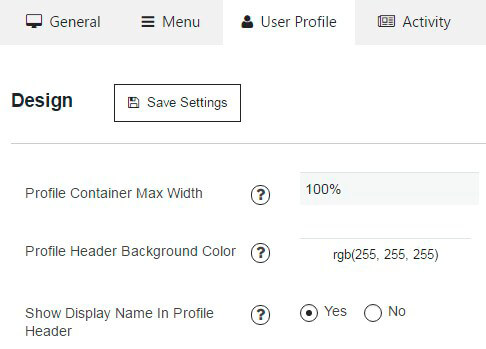
On Activity tab you can customize next settings:
- Activity filter – here you have ability to set activity filter
- Show Activity Filter – if you don’t want to display Activity filter – simply disable it
- Default Activity Filter – choose what will displayed by default of the following list:
- Subscriptions
- Popular
- Site wide
- Activity types – here you can configure what will be filtered:
- Posts
- Photos
- Shares
- Likes
- Comments
- Groups
- Social
- Forum
Click Registration and Login tab to configure –
- Registration Primary Button Text
- Login Primary Button Text
- Login Secondary Button – enable secondary button for Login form.
- Login Secondary Button Text
- Login Secondary Button URL – set url to which user will be redirected after clicking on secondary button in Login form.
- Show Remember Me – if this option is enabled, “Remember me” checkbox will be shown in login form.
- Google ReCaptcha – if you select Yes radio button, you will have ability to set:
- Google ReCaptcha Site Key
- Google ReCaptcha Secret Key
- Google ReCaptcha Theme
- Google ReCaptcha Type
- Google ReCaptcha Size
- Login after success Registration – if this option is disable, user have to login right after the registration process.
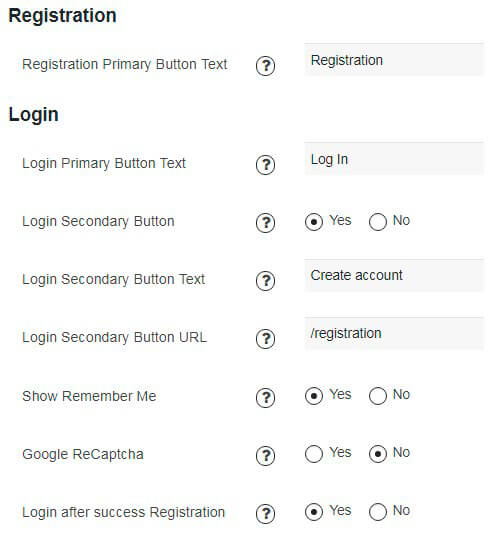
With Members Directory is possible to manage such options –
- User Roles to Display – users with the chosen role will be shown on Members Page.
- Show Only Members With Photo – if this option is enabled, only members with avatar will be shown.
- Show Only Members With Cover – If this option is enabled, only members with cover photo will be shown on “Members” page.
- Show Load More Button – this feature allows to show membership users gradually (group by group) on Members page.

- Show Pages – enable pagination navigation for Members Page.

- Default Sort Users By – select the sorting order to display users on Members Page.
- New users First
- Old Users First
- Last name
- First name
- Random
- Show Friends and Followers – if this option is enabled, the number of friends, followers and follows of each user will be shown in user cards on Members page.

With Fonts tab you have ability to change text of your membership site – adjust FONT SIZE, FONT FAMILY and textCOLOR.
![]()
- On General settings:
- Primary Buttons text
- Secondary Buttons text
- Page Header text
- Input text
- Labels text
- Small labels text
- Links text
- For Profile page:
- User name text
- Counters text
- About text after label
- Counters label text
- Tab text
- Tab menu hover text
- Message text
- Post buttons text
- Post buttons hover text
- Post user name text
- Post text
- Post other text
- Post comment text
- Post date text
- Post icons text
- Post icons hover text
- Deleted Post entry text
- Menu text
- Menu hover text
- Conversation messages text
- For Members:
- User name text
- User name hover text
- Counters text
- Counters label text
- For Groups:
- Tab text
- User name text
- User name hover text
- Group type text
- Follower count text
- For Activity page:
- Filter button text
- Filter button hover text
- Filter button menu text
- Filter button menu hover text
- And for Search page:
- Nothing is found text