In order to create Popup with subscribe to MailChimp List you need to follow next steps:
- Create MailChimp Groups list by this tutorial.
For example, there are tree lists of MailChimp service:
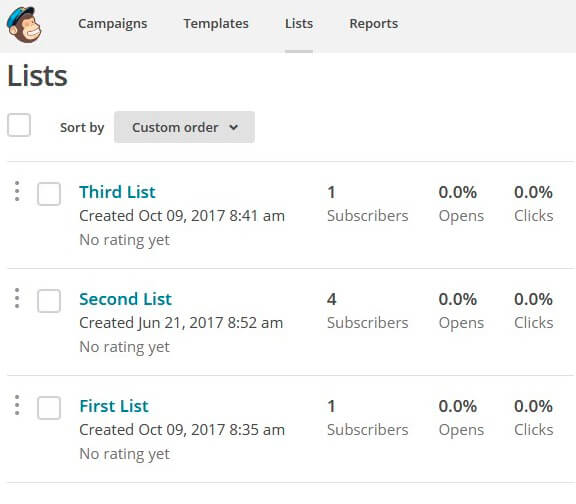
2. Activate MailChimp service in your PopUp plugin by this instruction.
3. On the Lists for Subscribe add your MailChimp lists.
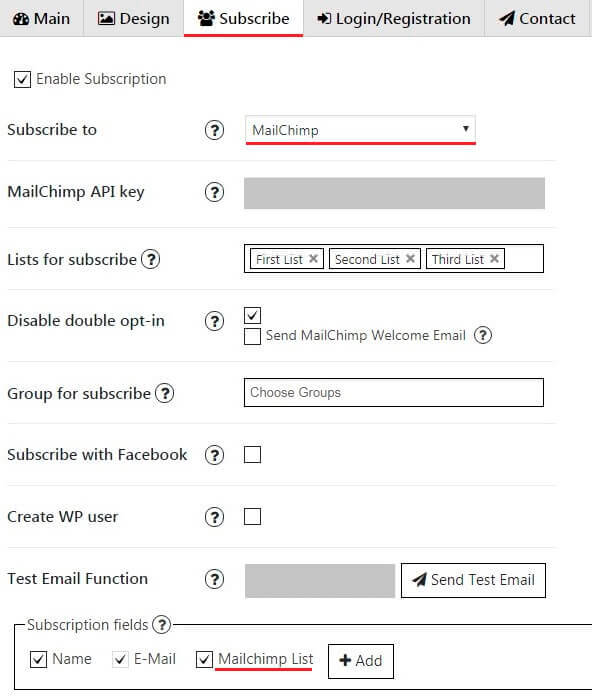
- Also, you can enable Disable double opt-in – will create subscriber directly after he will sign-up to your form.
- On the Subscription fields select Add new Field with Html Type – MailChimp List:
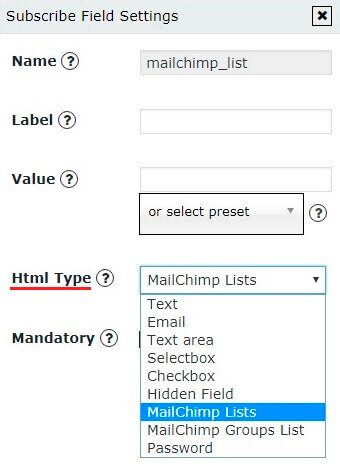
- The field with Name type will be automatically created.
- Set the Label. You can also set Value and enable Mandatory if you want.
- Click OK button.
Your Popup will be displayed like this:
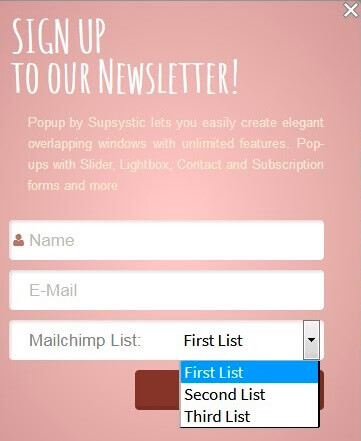
After these steps you will be able to easily manage your subscribers by viewing the list of MailChimp.