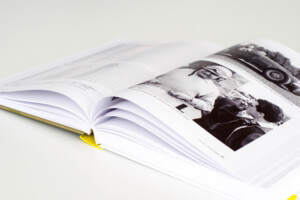Make Your Website Look Better With The Best WordPress Photo Gallery Plugin
Easily create stunning image and video galleries in a wide range of styles with this awesome WordPress Photo Gallery Plugin.
WordPress is one of the best platforms for building websites, but it lacks certain functionalities that you may need to make your site standout. For creating galleries, plugins come in handy.
This WordPress Photo Gallery Plugin by Supsystic gives you the tools to design galleries in just a few taps of your keyboard.
Key Benefits
1. Increased Engagement
When building a website, you should consider how it will engage your audience.
Our WordPress Photo Gallery Plugin will create an interactive experience that will engage your visitors.
2. Reduced Load Time
No one has the time to wait for your page to load, especially when it is taking more time than your competitor’s.
This is why it’s important to use a plugin that is lightweight and optimized for speed.
3. Social Sharing
These buttons help businesses to increase their reach and exposure. They allow visitors to share your content on their favorite platforms. As a result, you’ll increase traffic to your site, hopefully converting it into customers.
4. Better Navigation
Navigation is a core aspect of a website. Because visitors should effortlessly find what they’re looking for. Therefore, your site is optimized for user-experience, as well.
An intuitive and functional layout is all you need to offer your audience the best experience while they are on your site.
With this WordPress Photo Gallery Plugin, you create well-organized galleries to give the people on your site the best browsing experience.
Advantages of Using Our Top WordPress Photo Gallery Plugin:
1. No Coding Required
You are not a tech savvy person? Don’t worry!
Anyone, even those with the most basic technical knowledge, can build a portfolio in minutes.
2. Easy to Use
As a user-friendly plugin, you won’t have any trouble setting up WordPress Photo Gallery Plugin by Supsystic. Also, you can create a wonderful gallery without spending hours learning how it works.
3. Built-in SEO Features
Our plugin’s meta tags option is all you need to customize titles and descriptions for each image in your gallery. This is essential for your site’s visibility on the search engine results page.
4. Fully Customizable
We want to ensure you have the best experience possible. Therefore, we’ve made our plugin customizable. You can edit your gallery’s appearance by changing the color scheme and font styles.
Our edit options allow you to customize aspects like the dimensions and layout of your images.
5. Drop-in Support
The WordPress Photo Gallery Plugin by Supsystic also has a built-in support system that makes getting help easy. You can contact us through our ticketing system. Our support gets back to you as soon as possible.
6. Fully Responsive
Your gallery will look great on any device. Anyone can use this plugin to build photo galleries for websites or blogs. The good news is that your galleries will work well with multiple image sizes and screen resolutions. So you won’t worry about the device your viewers are using.
Top Features
1. Gallery Builder
With this simple-to-use and customizable builder, you have a wide array of premium options to utilize. They may include a responsive layout, background color pickers, and more.
2. Powerful Lightbox
This feature lets you create a wonderful gallery experience for your viewers. With a custom lightbox, your visitors can simply click on an image. Then it opens up in its window, complete with controls that allow them to move between images.
This unique way of displaying your photos ensures your users aren’t redirected from the page they are reading on your website.
3. Video Support
The WordPress Photo Gallery Plugin by Supsystic includes support for videos. We give you the chance to add your own videos. You may also embed them from YouTube or Vimeo. This is an excellent way to showcase your skills and more.
4. Watermarking
We have the option for those who prefers adding a watermark to their images to show ownership. Choose where you want the watermark and what text you want it to say. Also note that, you can easily remove this later if needed.
5. Pre-set Templates
The pre-made templates that comes with our plugin speeds up your creation process. or you to use. It injects variety in your design to make your site visually appealing. You can choose from a range of styles, including modern and minimalist designs, as well as ones with a retro feel.
6. Pagination
If you have a lot of images, it can be difficult to manage them all. We’ve added pagination to our gallery builder so that you can split your photos up into different pages and make navigating easier.
This allows people to view only the content they want instead of scrolling through everything.
7. CDN Transfer
A CDN is a content delivery network that increases the speed of your website. A CDN transfers data from one location to another to improve performance, especially on mobile devices.
The CDN transfer feature allows you to upload your images and other media files to our servers and then use them on your site. This will help speed up the loading time of your website and make it more user-friendly.
8. Unique Gallery Types
We offer a variety of different gallery types that you can use. You can choose from masonry, horizontal, or polaroid scroll galleries. Each one has its own unique look and feel, which will help you to effectively showcase your content.
Free Vs Paid Plans
At Supsystic, we have a free version as well as paid plans. The free plan is good for personal blogs and small businesses that are just starting out. It includes all the basic features you need to create an awesome website image gallery.
On the other hand, the paid plans are a top choice for larger businesses with a lot of content and want to take advantage of some of our advanced features.
For $49 per year, you get all the free features plus access to advanced options, such as:
- Caption Builder
- Watermark
- Pagination
- Open by Link in Popup
Make Your Website Stand Out From The Crowd With One of The Best WordPress Photo Gallery Plugins
Your website should be a reflection of you. It should give the visitor a good impression of what your business is about.
Therefore, at Supsystic, we offer you a plugin to assist you in creating galleries for your business.
Whether you want to show off your latest products or highlight the best photos from a recent vacation, you can do it with our easy-to-use plugin.
Do You Have Further Questions? Here Some of The Frequently Asked Questions
What are the common uses for the WordPress Photo Gallery Plugin?
You can use the WordPress Photo Gallery Plugin by Supsystic to:
- Show your buyers the products available in your online store.
- Give your prospective clients an inside view into what you do.
- Display your photos from a wedding or conference.
How do I create my first gallery?
The WordPress Photo Gallery Plugin makes creating a gallery of images easy. First, download the plugin and install it following these three steps:
- Download the WordPress Photo Gallery by Supsystic from the WordPress plugin directory.
- Upload the plugin to your website via FTP or your web hosting control panel.
- Activate the plugin from the Plugins section of your WordPress admin area. You’re ready to go!
To create galleries, click “New Gallery” in the left navigation menu. Then enter the name of your new collection and choose a template—you’re ready to start adding pictures. For more information on creating a gallery, check out this article.
How can I add images to the photo gallery?
With the WordPress Photo Gallery Plugin by Supsystic, you can upload images from your computer or straight from the web using the “Add Images” button in the WordPress editor. It also lets you drag and drop the images into the media library.
Alternatively, click on “Add Media” in your post editor to select an image from a website.
Once you have added your first image, click “Add a New Image” and repeat this process until you have finished adding all of them.
The WordPress Photo Gallery Plugin by Supsystic also gives you the chance to import images from multiple sources, including:
- WordPress Media Library
- Social Networks, such as Instagram, Flickr, Facebook, and Tumblr
- Cloud Services like FTP Server or Google Drive account
Here is a page that will tell you more about the import abilities of our wordpress photo gallery plugin.
Why should I use WordPress Photo Gallery Plugin by Supsystic?
The WordPress Photo Gallery Plugin by Supsystic is one of WordPress’s most advanced and easy-to-use photo galleries. It has many features that make it stand out from other WordPress Photo Gallery plugins (like Envira gallery, Photo gallery by 10web, or nextgen gallery.)
This plugin is also simple to install, so you won’t have trouble getting started with it.
Below are some of the reasons why we think you should use our photo gallery plugin:
1. Feature Rich
The WordPress WordPress Photo Gallery Plugin by Supsystic one of the most feature-rich WordPress gallery plugins. It comes with premium features that will help you manage your photos and create a beautiful gallery for them.
This includes things like the ability to upload images from your computer, add captions and descriptions to each photo, and insert video files into your gallery.
2. You can import images from multiple sources
The plugin offers various ways to import your photos into the gallery. You can upload them from your computer, a URL on the Internet, or even pull them from a Facebook album.
3. Lightweight and Fast
This plugin is ideal for websites that need to load quickly. It also has an option to automatically resize your images, so they load faster on mobile devices. As page load speed is a key factor in Google’s ranking algorithm, this plugin can help improve your site’s SEO.
4. Good Support
Our plugin comes with a detailed manual and short video tutorials. You can also contact the developer directly if you have any questions or issues. The plugin also has a forum where you can access tips and ask questions. It’s definitely worth checking out.
5. Regular Updates
Outdated plugins can be dangerous for your website. You don’t want to leave yourself open to security vulnerabilities or bugs that could affect your site. Our developers regularly update the plugin to ensure it’s safe and effective. You can be sure that your site is always protected with this plugin.
6. Secure
This plugin meets all of the latest WordPress standards. Its code is well-written and has been tested thoroughly to ensure that it won’t break your site or cause any other issues. Our team of developers regularly updates it to keep up with the latest security measures.
7. Affordable
The plugin comes with some great features that will help you run your website smoothly and efficiently. You don’t have to worry about spending too much on plugins when this one does so many things for a low price of $46 per year.
8. Ease to Use
WordPress Photo Gallery by Supsystic is designed to be easy to use and doesn’t require extensive knowledge of web development. You can easily install it on your WordPress site, configure it with a few clicks, and start using its features right away. It has a user-friendly interface that makes things even simpler.
How do I use WordPress Photo Gallery in WordPress?
To use the plugin, you need to install it on your WordPress site. This can be done by going to “Plugins” in your admin dashboard and then searching for “Photo Gallery by Supsystic” in the search bar. Once you find it, click “Install Now” and follow the instructions to activate it.
Alternatively, you can also click here to go directly to the plugin page on Supsystic and download it. After uploading it to your WordPress, head over to your WordPress admin dashboard and navigate to “Photo Gallery by Supsystic” under plugins in the navigation menu.
From there, you can set up your gallery and start adding images. You can choose between three types of galleries: Horizontal Gallery, Polaroid Gallery, and Masonry Gallery.
Is the WordPress Photo Gallery Plugin by Supsystic responsive?
Yes, it is. The plugin’s responsive design is compatible with all popular devices and screen sizes, so your viewers will be able to see your galleries in the best quality possible.
We have also built it to be compatible with the latest WordPress versions and browsers. The plugin can be used on any kind of website or blog and comes with a multitude of customization options for you.
Can I customize the way my galleries appear?
Yes, you can. You have many options when it comes to customizing your galleries: You can change the color scheme, add borders and shadows, change gallery layouts, and more. The plugin also comes with a set of pre-made gallery templates that you can use as a starting point.
How do I publish my galleries?
Once your galleries are ready, you can publish them. The plugin comes with a few options for publishing your galleries: You can choose to publish them on all pages, only specific posts, and pages, or manually select the ones you want to display.
Copy and paste the shortcode into your content, and you’re ready to go. You will see this code under the window with the image preview.
What if I want to change something?
You may want to edit your galleries at any point in time. The plugin comes with a simple yet powerful admin area that allows you to do just that.
You can easily edit your galleries, change their settings, or add new ones if needed. The built-in visual editor lets you edit your galleries and customize them in real-time.
What are the most common causes for the plugin to malfunction?
There are a few common causes for the plugin to malfunction. The most common are: Your theme and WordPress version are incompatible with this plugin. Make sure that you have installed the latest version of both.
Other than that, make sure that the plugin is activated and that you have properly configured it. The most reported problems with this plugin are in:
- Codes
- URLs
- Plugin updates
- Compatibility
- Script
- Conflicts of the styles
The solution is to ensure that your plugin is up-to-date, you have activated it, and that it is properly configured. Follow this link to learn more about how to solve the problems that might be causing your plugin to malfunction.
What tips will help you solve your plugin problems quickly?
We strive to help our users whenever possible, but we cannot control the products created by other developers. Bad code in those products can cause problems for you or your website.
If you encounter an issue with one of these third-party components, please provide as much detail about how and when it occurs so that we can help you troubleshoot it.
When troubleshooting a plugin, it is best to start with the most common issues and work your way down. If one solution doesn’t work, try another. Take note of what you have tried and the results to report them in the forum where other users might benefit from your experience.
Here are some things to try if you encounter an issue with a third-party component.
- Deactivate the plugins one by one until you find the culprit.
- Enable debugging mode. This will give you more information about the error.
- Diagnose Javascript errors using your browser. Javascript errors may cause problems with your WordPress website. This guide will help you to diagnose and fix Javascript errors.