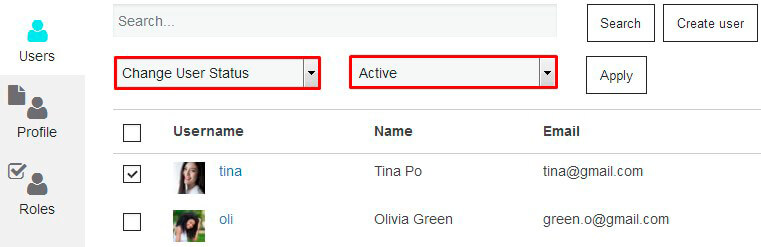In order to change user role for specific profile, you need to follow next steps:
- go to the Roles tab and manage roles permissions by clicking on the selected checkbox (or created a new role)
- go to the Users tab and choose users you want by clicking on the checkbox which is near users avatar
- in Bulk Actions list click on Change User Role option and choose the role you need.
WPCom_Markdown class is not exists

More detailed information about Users tab, you can find here.
Also, on the Users tab you can Change Users Status. For this you need in the same way – select users and choose in Bulk Actions list – Change User Status and in the new list that will be able choose the status you need: Active, Pending review, Deleted, Rejected, Disable or Email not confirmed.
WPCom_Markdown class is not exists