Activate additional functions to customize the table with the help of Data Tables Features Tab:
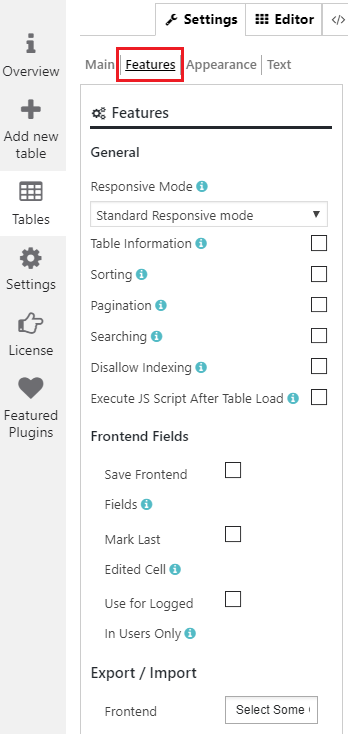
Standard Responsive mode – in this mode if table content doesn’t fit all columns become under each other with one cell per row. Automatic column hiding – in this mode table columns will collapse from right to left if the content does not fit to parent container width Horizontal scroll – in this mode scroll bar will be added if table overflows parent container width Disable Responsivity – default table fluid layout.
- Table Information – Table info field
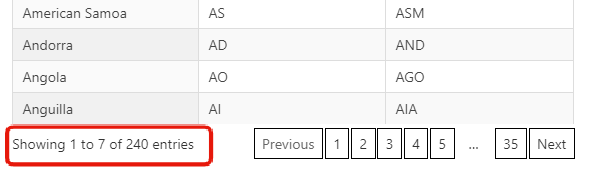
- Sorting – activate dynamic sorting of the data table column.
- Sorting Order – sort data by ascending or descending.
- Sorting Column – number of columns to apply for sort order. Set no value to disable table sorting by default.
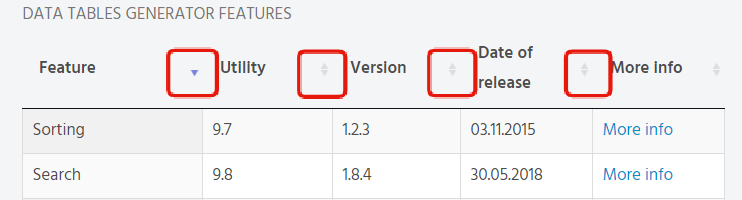
- Pagination – enable page control, divide the content of the table into discrete pages – lets users tap through a series of related pages.
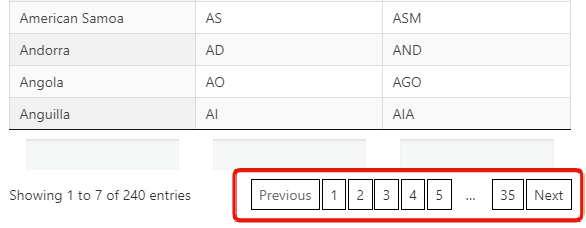
Enabling, set the next options:
 Pagination List Content – Set the number of rows to display on one Pagination page. Establish several numbers separated by a comma to let users choose it personally. The first number will be displayed by default. Since that the number of Pagination Pages will be recounted also.
Pagination List Content – Set the number of rows to display on one Pagination page. Establish several numbers separated by a comma to let users choose it personally. The first number will be displayed by default. Since that the number of Pagination Pages will be recounted also.- Pagination Size – small, medium or large size of pagination buttons.
- Server-side Processing – this option is recommended for large tables that cannot be processed in a conventional way. The table will be sequentially loaded by ajax on a per page basis, all filtering, ordering and search clauses is server-side implemented too.
- Searching – enable search by the table.
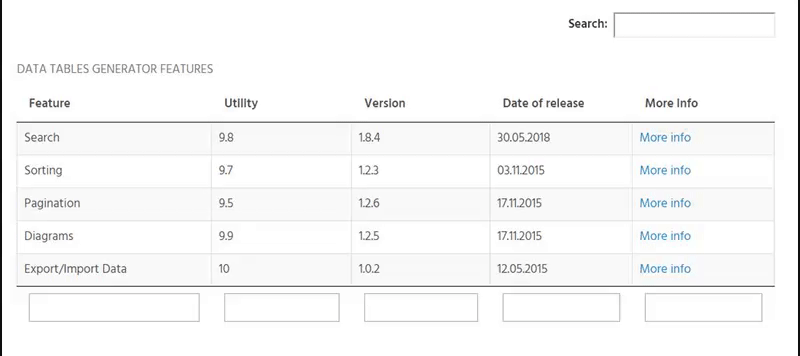
Use such options to make your search more advanced:
- Show only search result – a table is empty by default and shows data only if the search has a result.
- Search by hidden fields – if you enable this feature – searching option will include hidden fields.
- Strict matching – display only entries with matching characters at the beginning of words.
- Minimum characters – set a minimum count of characters to start the search in the Search field. Set 0 to make a search in any case.
- Show empty table – show empty table, until you have entered the data to search field.
- Disallow Indexing – disable indexing table for search bots.
- Execute JS Script After Table Is Loaded – this option allows executing JS script after a table is loaded.
- Execute JS Script After Table Load – Allows to execute custom JavaScript code after a table is loaded.
- Disallow Indexing -Disable indexing table for search bots.
Also with Pro version of a plugin you get such options: 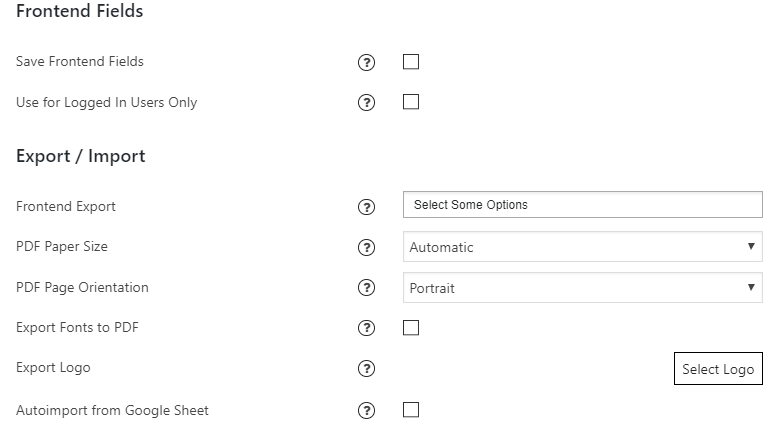
- Save Editable Fields – Allows to save data to the table through the front-end fields: editable field or drop-down list.
- Use Editable Fields for Logged In Users Only – allows using editable fields only for logged in users.
- Frontend Export – allow printing the table or export to PDF, CSV, XLS, XLSX format on the frontend.

- Export Page Orientation – choose the page orientation for PDF export file: portrait or landscape.
- PDF Paper Size – choose the paper size for PDF pages.
- PDF Page Orientation – Choose the orientation for PDF pages: Portrait/Landscape
- Use Export Font to PDF- allows export to PDF file the fonts, which were set for table content via editor toolbar. Important! Custom fonts might not contain some specific characters (Greek, Cyrillic etc.), so after importing of fonts your PDF file might be lost part of the content.
- Export Logo – automatically adds selected logo for output PDF or printing.
- Auto-import from Google Sheet – table data on front-end will be overloaded from selected Google Sheet