On Registration Fields tab you can create and customize About information of user profile. Besides here you can specify what fields users will be used for the Registration process and which of them will be required. Let’s check all opportunities of this tab.
- Create/edit/delete sections with fields
- Create/edit/delete fields
- Enable/disable fields
- Enable field for Registration proccess
- Make field required for filling during registration
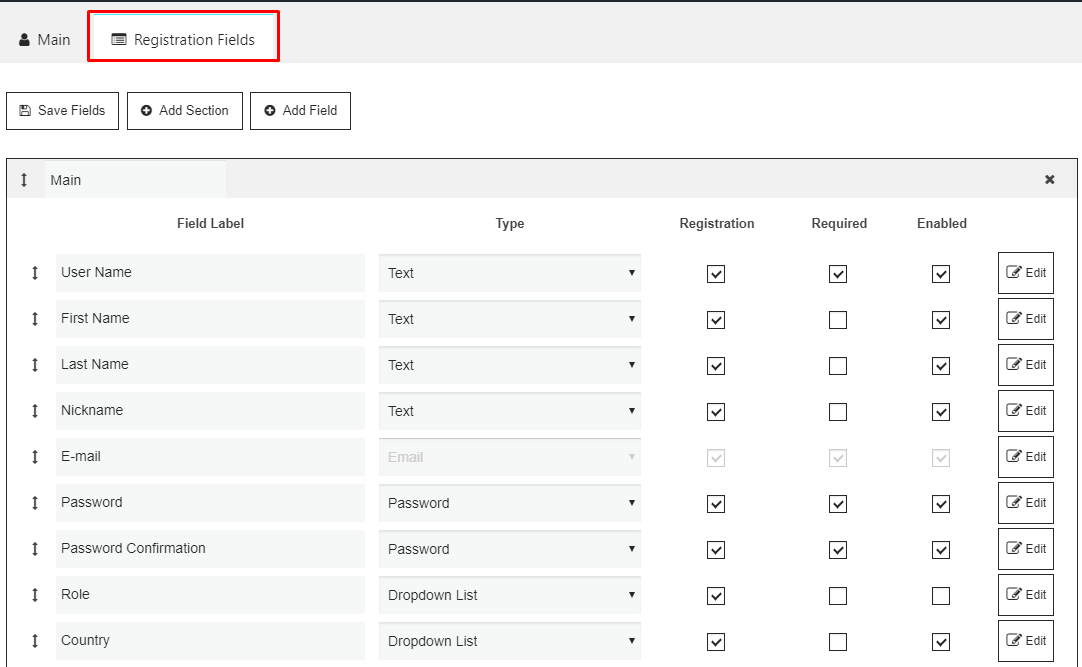
Creating of the new field includes next steps –
- Set the field label
- Choose the type of field – text, email, password, media, numeric, date, scroll list, dropdown list, radiobutton, checkbox, Google Recaptcha
- Specify the field description
- Choose the section for field
- Activate the field statuses :
- Registration – this field will be shown in the registration process of the user
- Required – this field will be required for filling in the registration process of the user
- Asterisk – fields with Asterisks will help to understand your customer which fields are required for filling
- Enabled – this checkbox will define whether your field will be displayed in the registration process of the user
- Add None and Country selection by Ip – will help the user in choosing his country. During the “Add None” checkbox is activated the customer will see “None” field as default in the Country list, but if “Country selection by IP” is activated its shows the customer his Country which belongs to this IP.
- Hide in profile – this feature helps to hide fields with this parameter in the user’s profile tab.
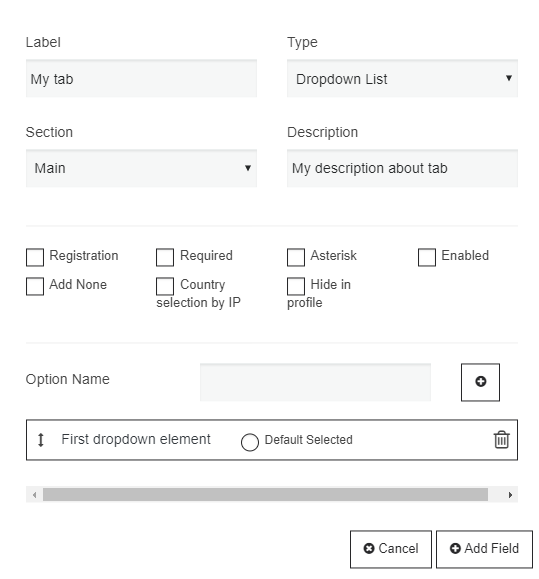
After creation new sections with fields, Membership plugin allows you to change the order of sections and the order of fields in section. Simply using drag&drop icons.