Please mind that you need to install Social Share Buttons by Supsystic to use this feature. Install plugin from your admin area, or visit it’s official page on WordPress.org here.
Social Sharing – You can find it at the Gallery Properties at the Main Configurations Tab. To activate it just Enable radio button and the settings of this option will appear. Social Sharing settings allow you to:
- Elect the Social Buttons Project for Gallery Plugin
- Tick Gallery Sharing checkbox to share the whole gallery
- Select Buttons Position for social sharing – top, bottom or both
- Agree the Image Sharing option
- Choose the Buttons Position and Buttons Align for Image Sharing
- Swich on Popup Image Sharing to share images from opened popup
- Establish Buttons Position and Buttons Align for social sharing images in Popup
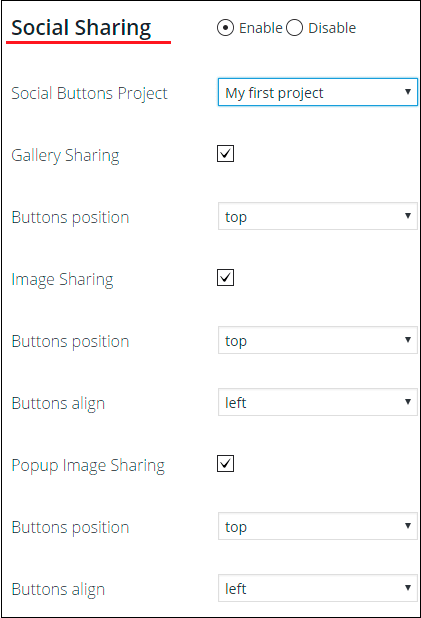
Here is the example —
















